This short tutorial shows how to add LiveChat to your PinnacleCart cart in a few simple steps. You will be able to reach to your best prospects and actively convert them into customers.
Installation
To set up the PinnacleCart integration, follow the steps found below:
- Log into your PinnacleCart admin panel and navigate to Design .
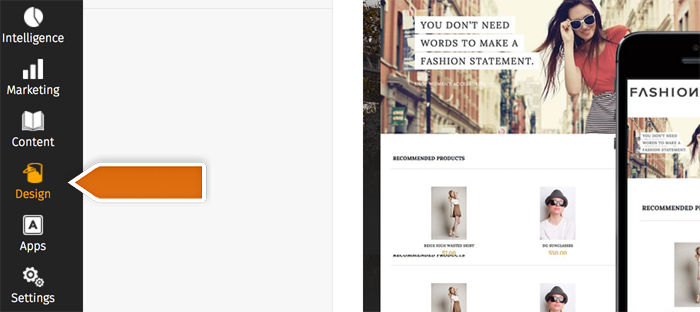
- Choose Cart Designer .
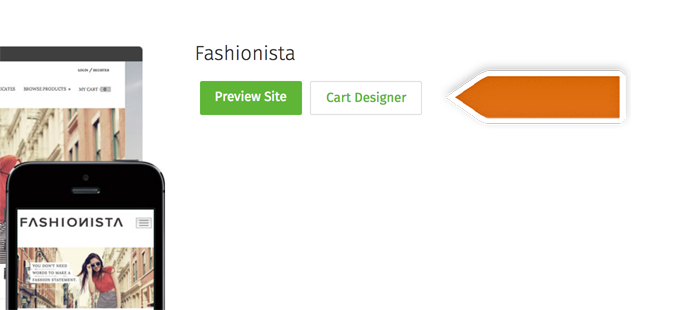
- Right-click on any element of your website and pick Edit Source Code .
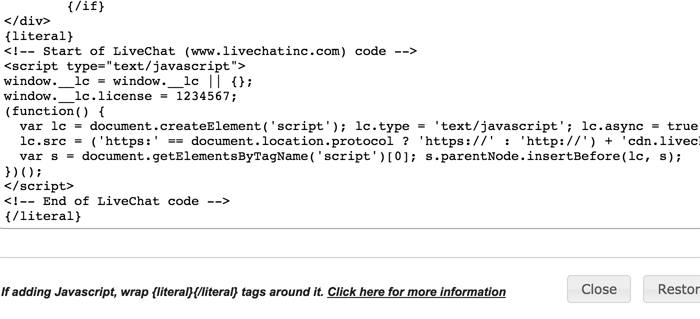
- Paste your tracking code into the HTML editor, right before the closing div element. You need to wrap your code inside {literal} {/literal} tags.
- Click on Save button at the bottom right side of the HTML editor to finish.
That’s all. LiveChat is now available on your store’s site. You can start chatting with potential customers.

