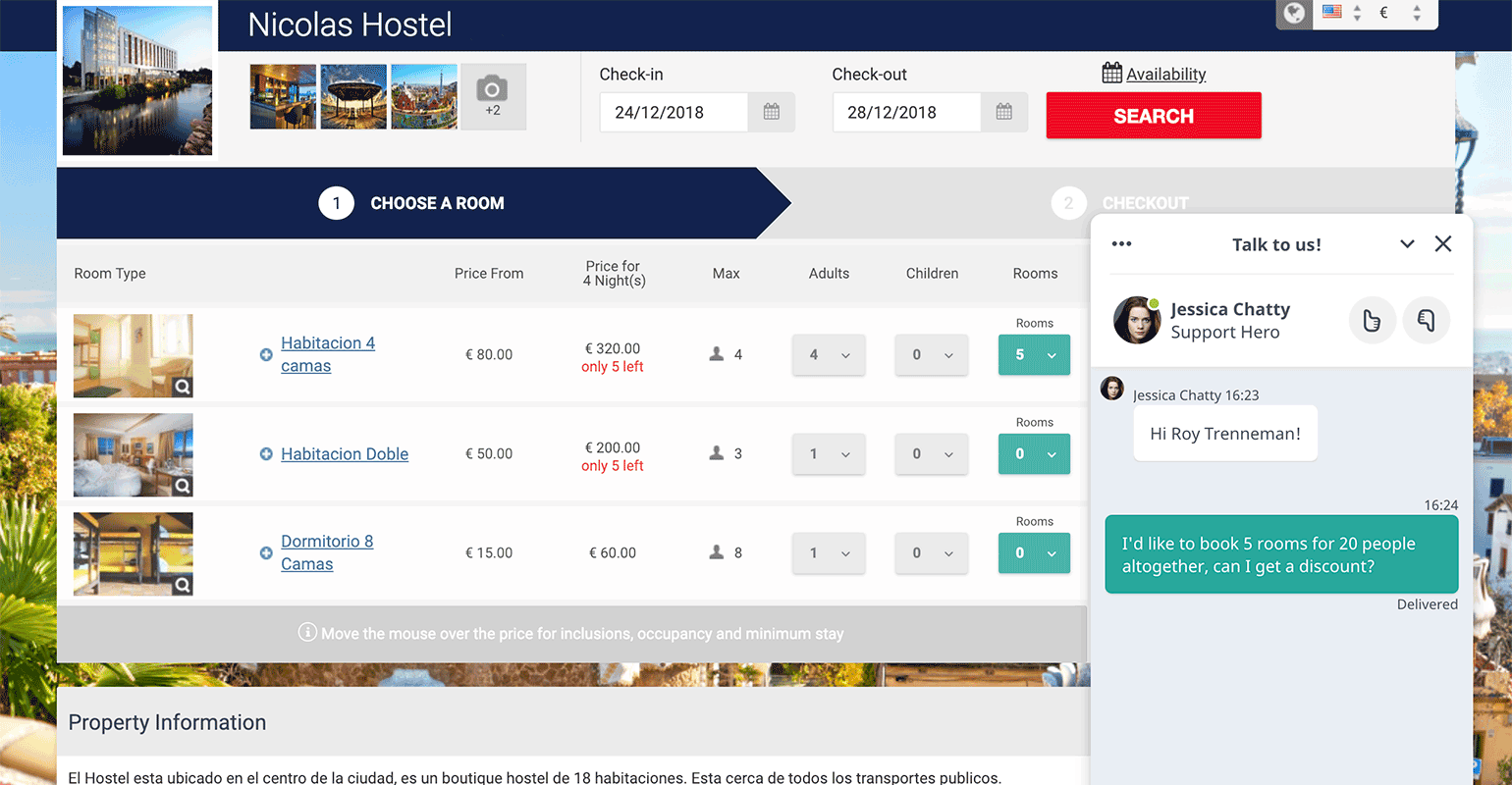Cloudbeds is a hotel management solution that among many other functionalities provides a booking engine. It can be used to drive more reservations and help guests seamlessly book accommodation.
Add a LiveChat widget to your Cloudbeds booking page to answer customers’ questions in real time, close more bookings with proactive chats, decrease checkout drop-out rates and more. Set-up takes only a few minutes, and you don’t need any coding skills to do it.
How to install LiveChat on your Cloudbeds booking page
In order to add LiveChat to your page, you need to be logged in to both your LiveChat and Cloudbeds accounts. Once you’ve done that, follow these steps:
- Open the Agent App, go to Settings → Channels → Chat widget and click on Copy code to copy the installation code snippet.
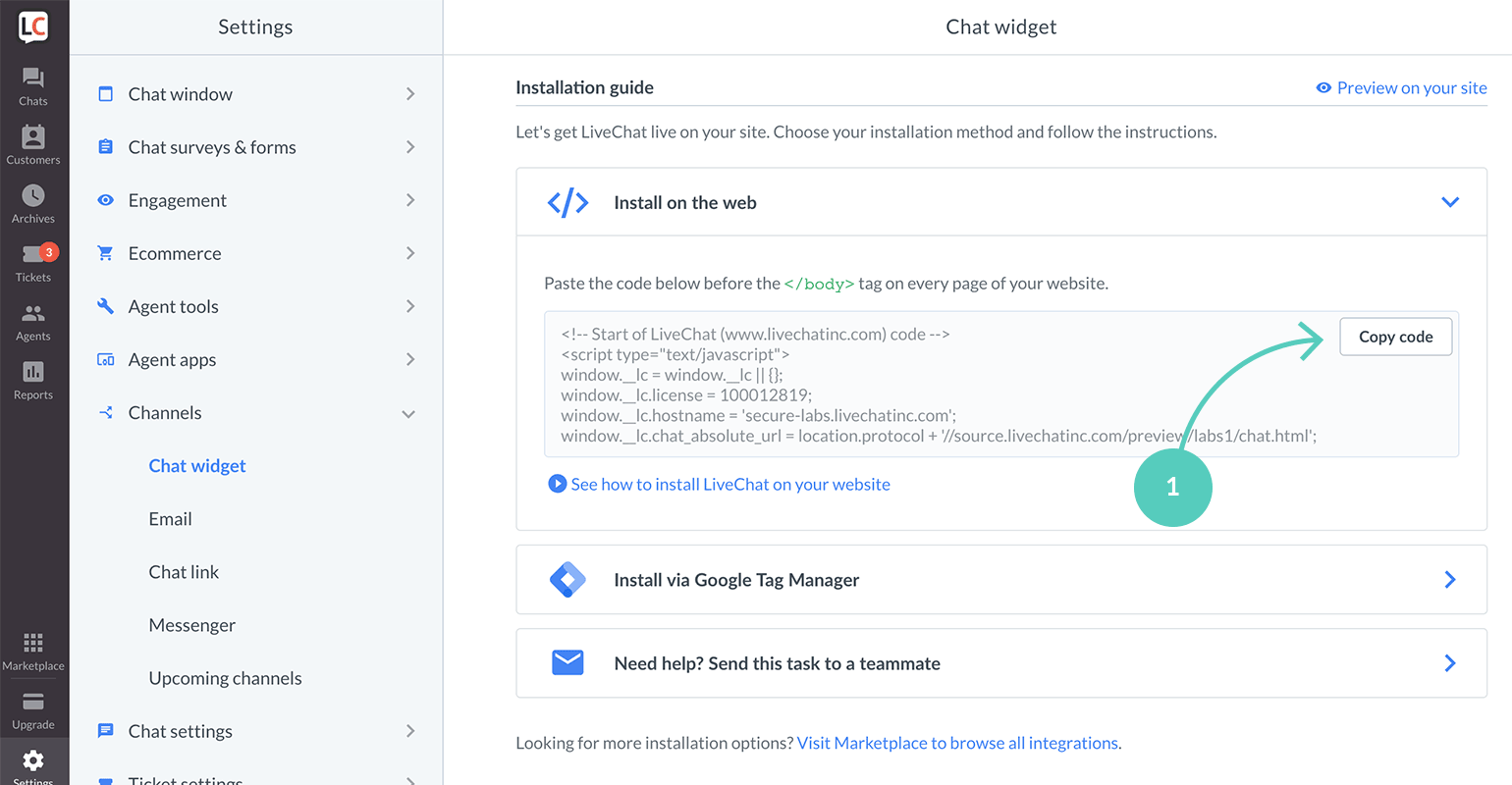
- Now, go to your Cloudbeds dashboard and click on Manage (the gear icon in the top right corner).
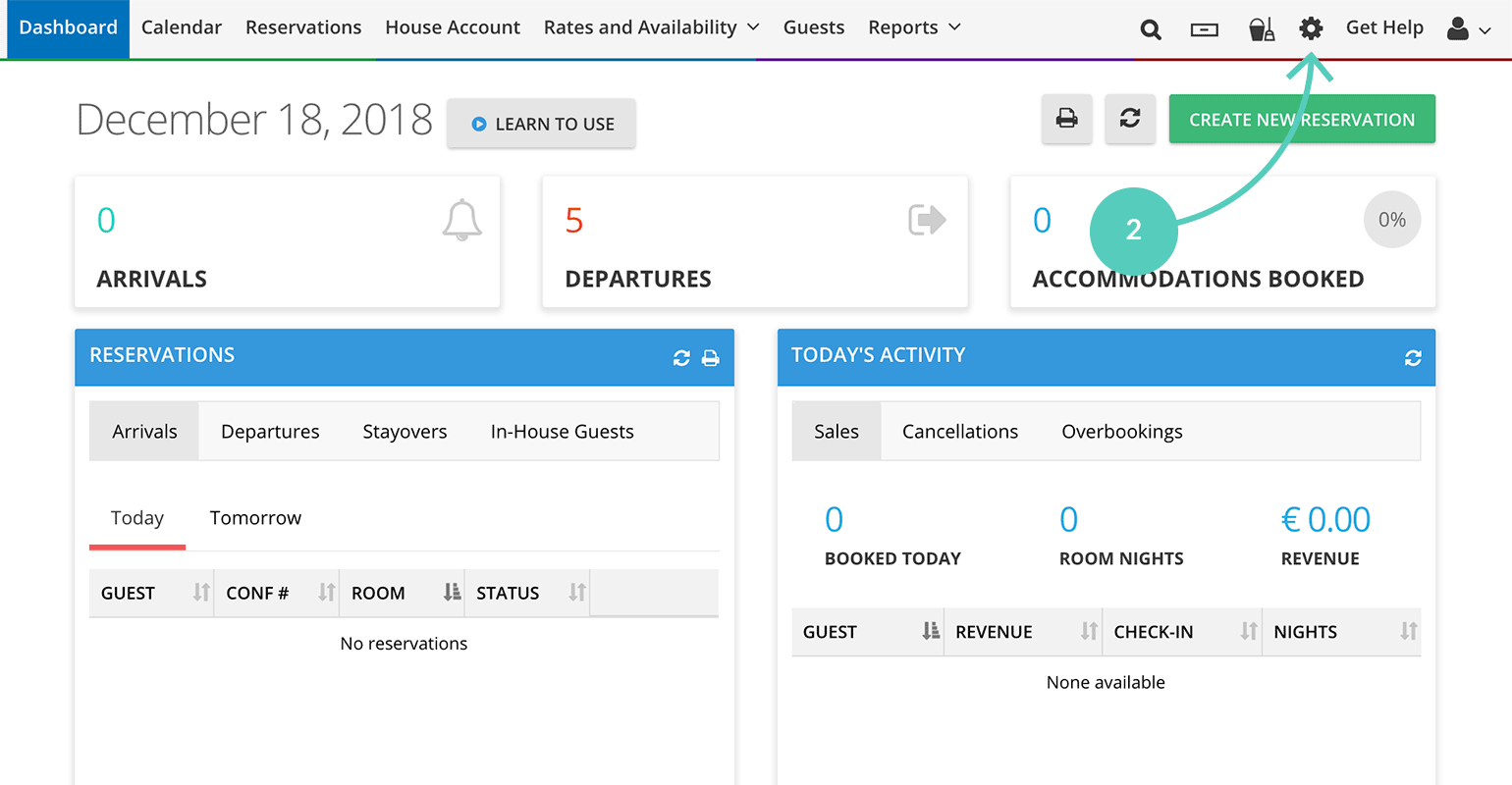
- Once you’re there, scroll all the way down, and click on Customize mybookings.
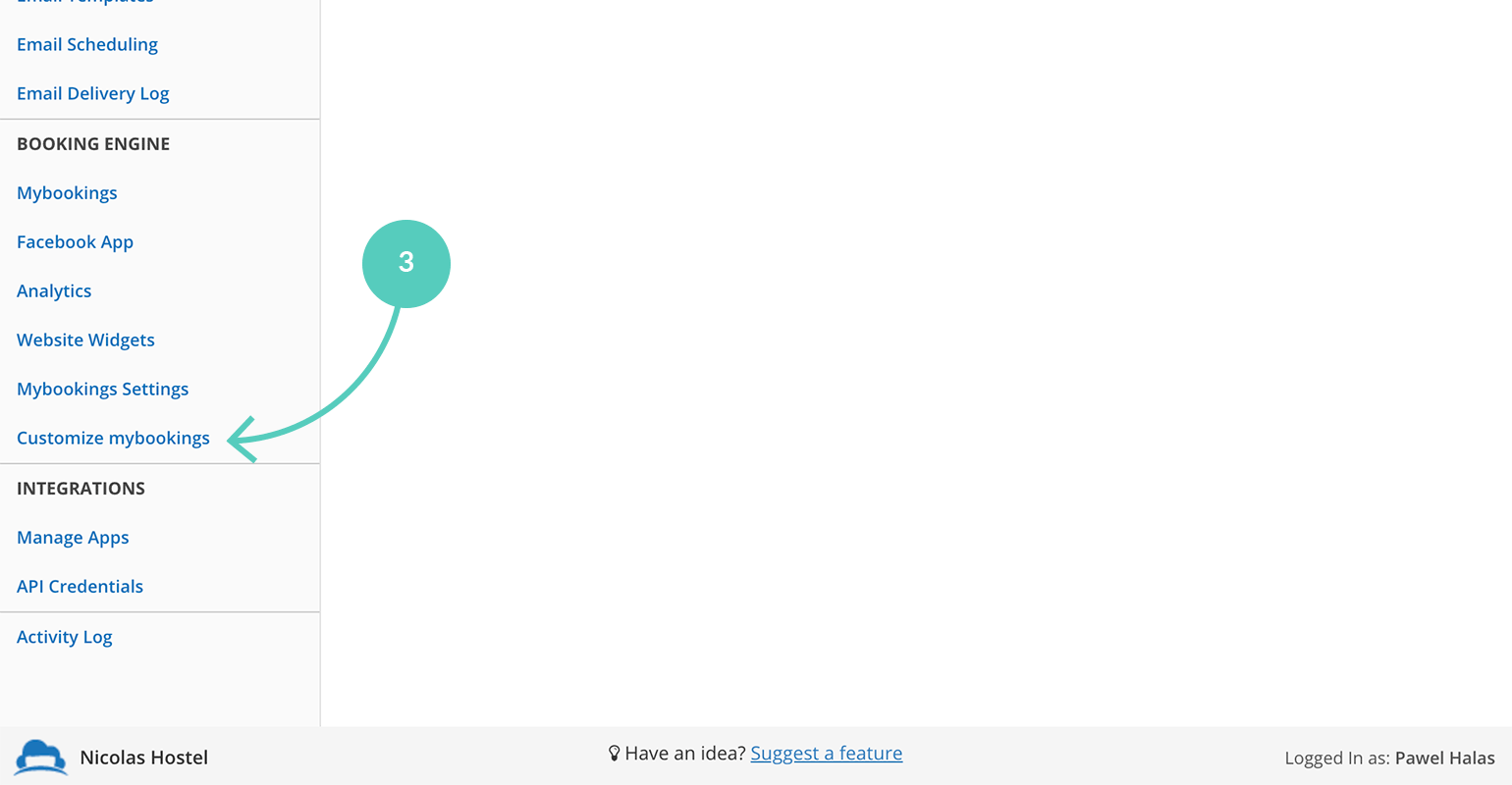
- Next, paste the code snippet in the Custom Meta Tags box.
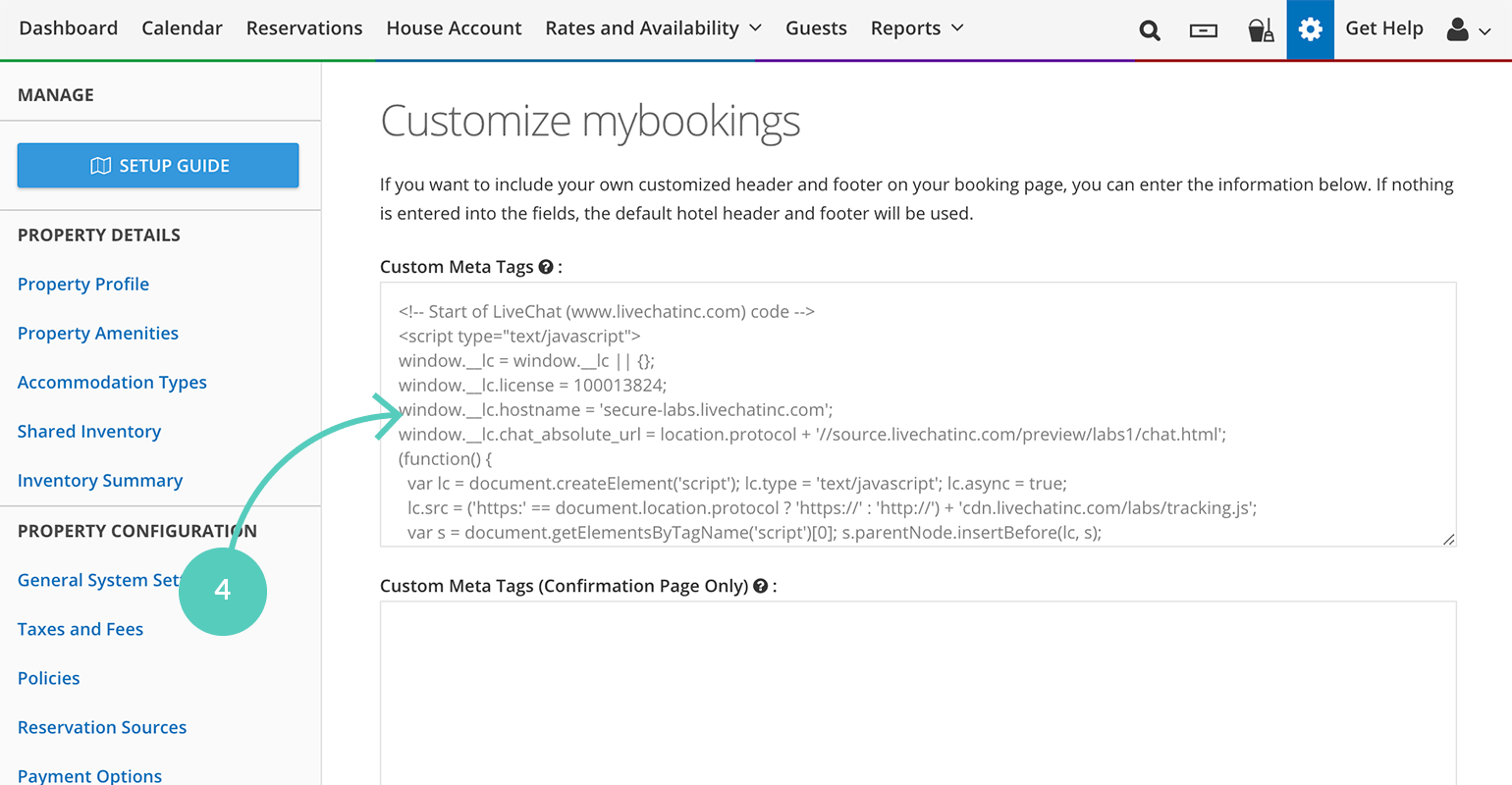
- Finally, click on Save in the bottom right corner to keep changes.
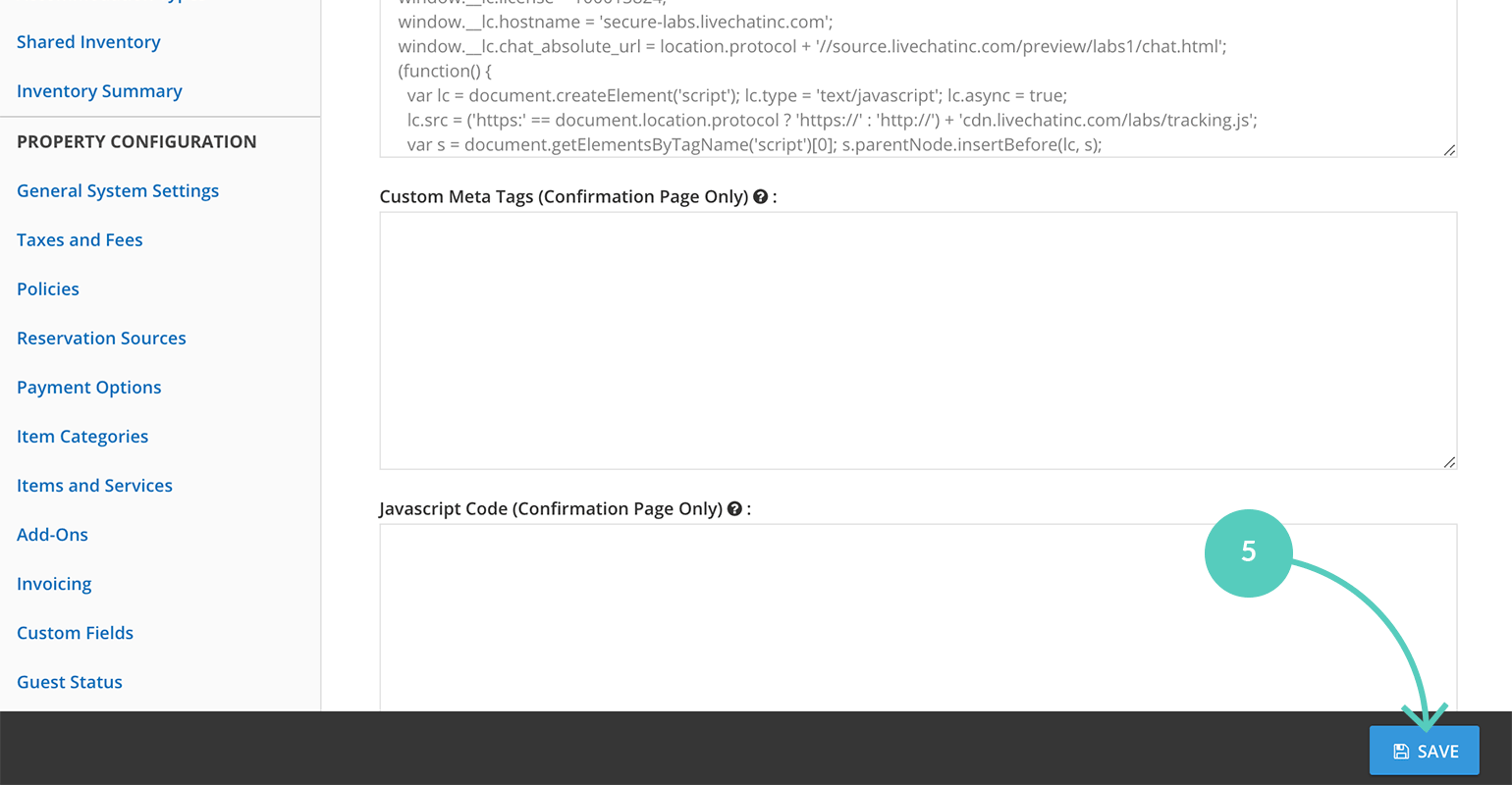
That’s it! You can start chatting with prospective customers right away. Here’s what LiveChat looks like on an exemplary booking page (you can change its color and style using the Chat widget configurator).