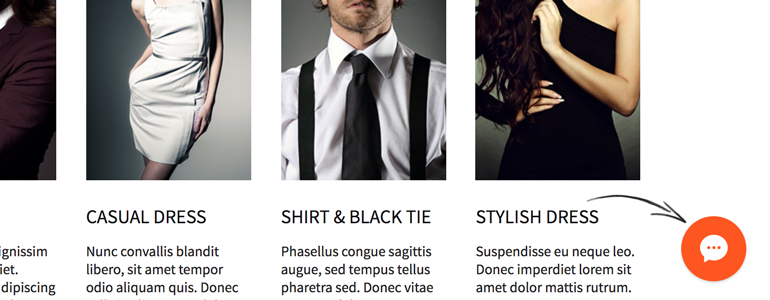CoreCommerce: add a chat to your store and amaze your customers with the exceptional customer service! All of that with just a few simple steps that will allow you to close more deals in the process.
Installation
- To begin, log into your CoreCommerce store administration panel. There, choose Design tab from the menu on the left.
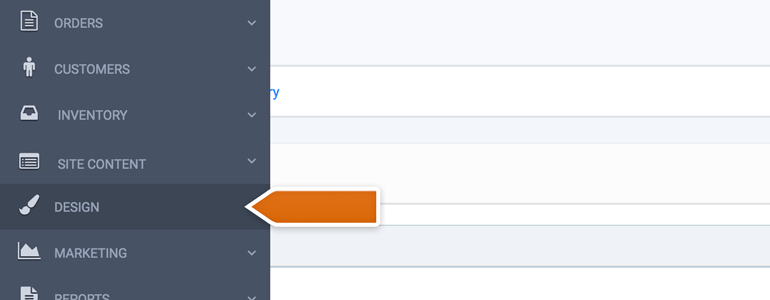
- Pick Edit HTML/CSS from the list of available options.
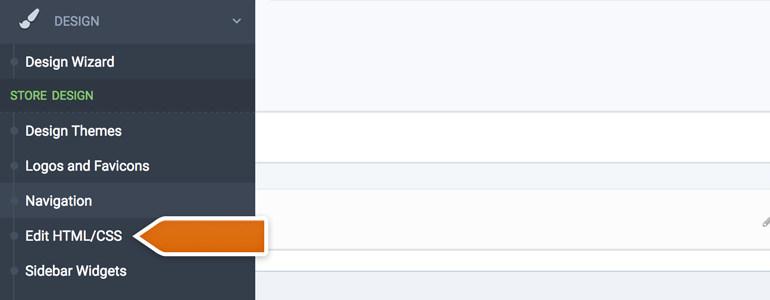
- On the next section, choose footer.html as the file that you would like to edit.
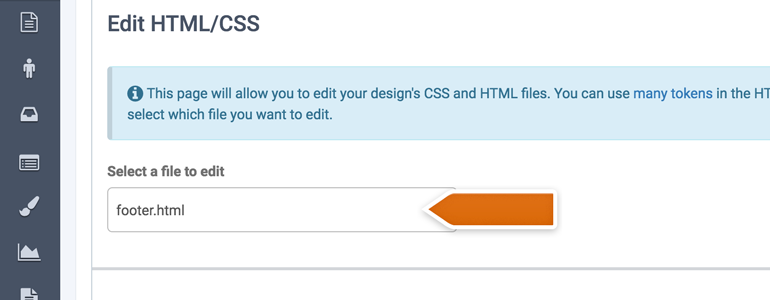
- Now, paste your LiveChat code just before the closing