VirtueMart LiveChat plugin: with LiveChat for VirtueMart, you can quickly add a powerful chat widget to your online store that will allow you not only to chat with your customers, but also track the content of their carts!
That will not only increase your customers’ satisfaction but it can also increase your sales, by providing your customers with a targeted offer!
With this tutorial you will learn how to install LiveChat plugin in your VirtueMart and how to link LiveChat with your online store. So, without further due, let’s begin!
- Installation - learn how to install LiveChat plugin in VirtueMart through Joomla!;
- Configuration - learn how to configure plugin and link your LiveChat account with VirtueMart.
VirtueMart LiveChat: Installation
- First, click here to download LiveChat plugin for VirtueMart.
- Now, log into your Joomla’s administration panel and click on Extensions, available on the top right section. From there, pick Manage > Install.
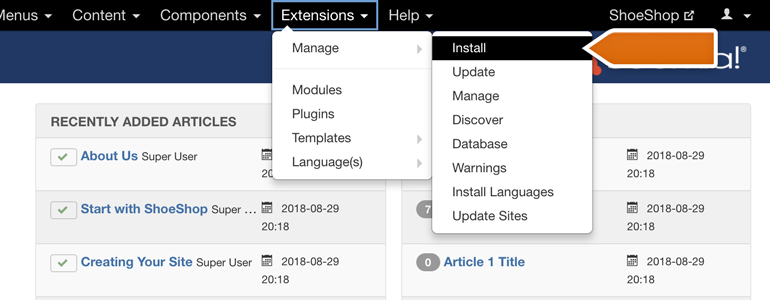
- On the Install section, go to the Upload Package File category.
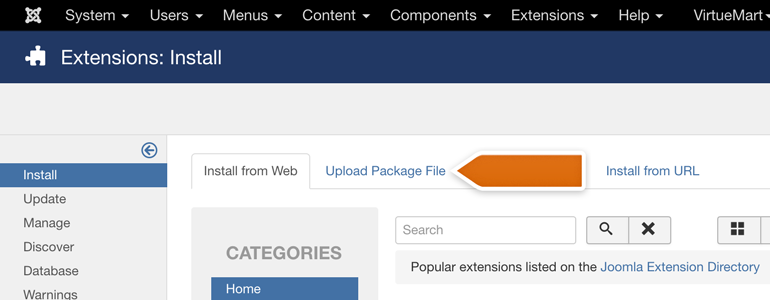
- On the next section, drag and drop the downloaded plugin onto designated area and Joomla! will install the plugin for you.
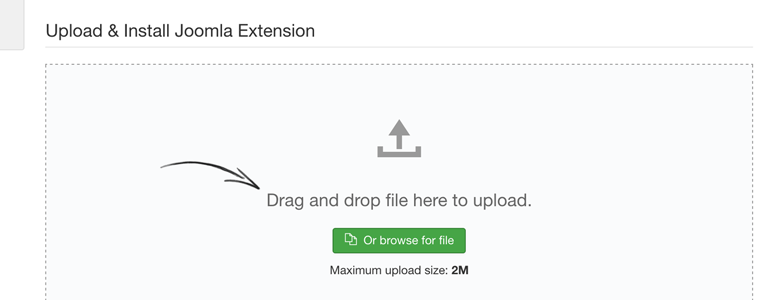
And that’s it! As the confirmation, you will see the Installation of the module was successful message. Now that your plugin is installed, let’s see how to configure the plugin and link your LiveChat account with VirtueMart.
VirtueMart LiveChat: Configuration
- To configure the LiveChat plugin, go to Manage section, available under the Extensions menu.
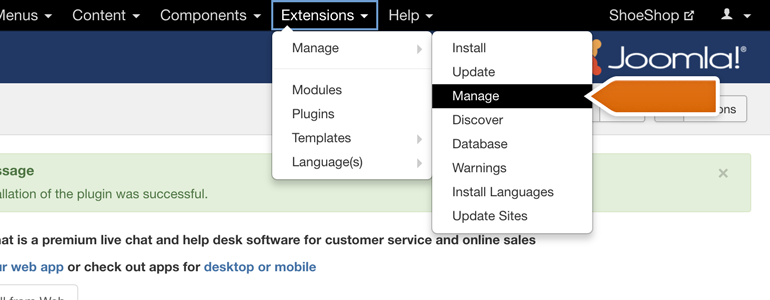
- From the list of available modules, look for LiveChat and click on the enable icon to enable the extension.
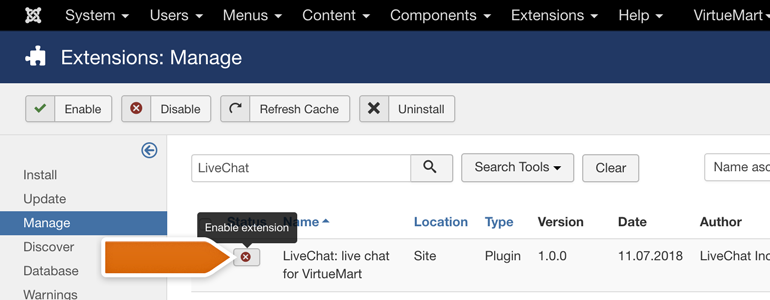
- Now, go to the Plugins section, available under the Extensions menu in your Joomla administration panel.
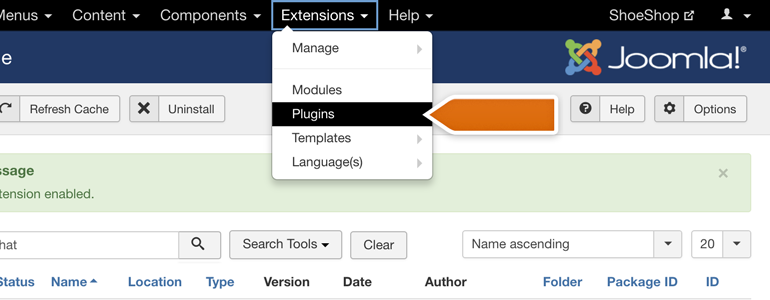
- While in Plugins section, look for LiveChat and click on the plugin to proceed with the configuration.
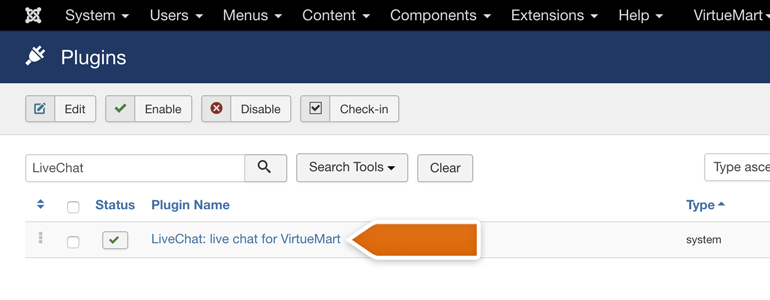
- You’re almost at the finish! To link your LiveChat account with VirtueMart, click on Sign in with LiveChat button.
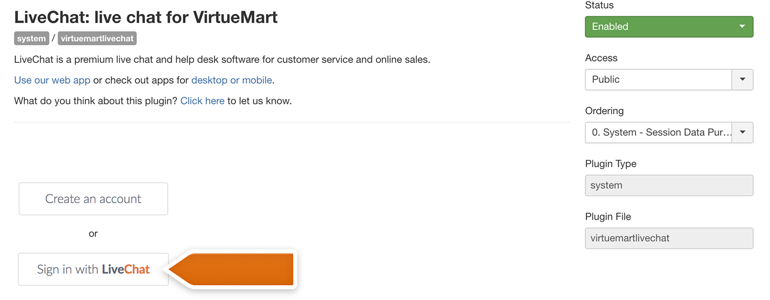
- You will be prompted with a new window, asking you to log into LiveChat. To proceed, provide your LiveChat credentials and click on Sign in.
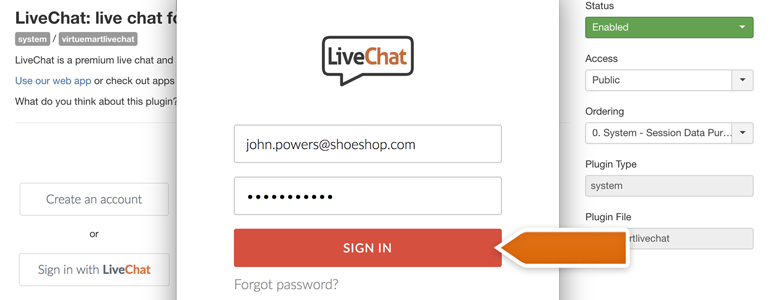
- Before the last step, you can decide if you’d like to use one of the plugin’s additional options. With them, you can:
- Track your customers’ carts and display it’s content as the additional info during a chat;
- Hide chat window for visitors browsing through your store on mobile;
- Disable the sound notifications played by a chat window on your website.
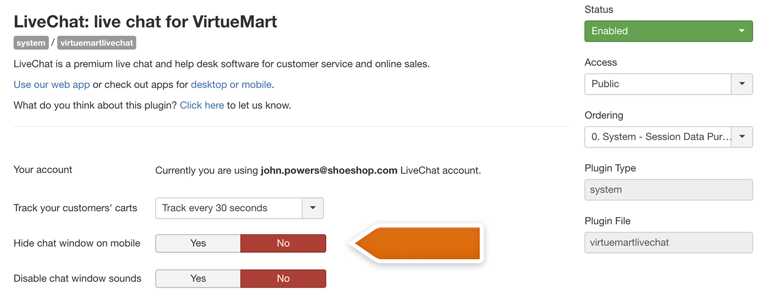
- Now that you’ve configured your plugin, there is one more thing to do. To finalize the configuration, click on the Save & Close button available at the top of the plugin.
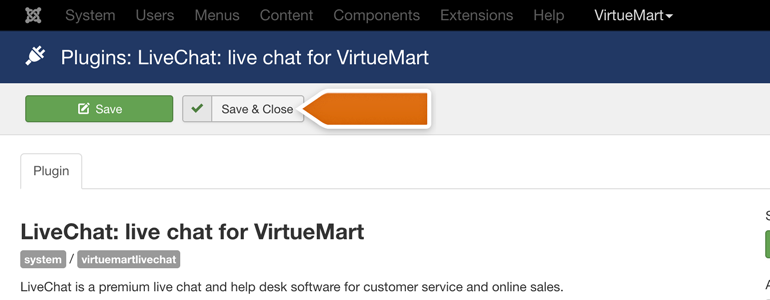
And that’s it! LiveChat is now linked with VirtueMart, and you can start closing more deals by providing your customers with exceptional support! Hopefully, you have found this article helpful but if you have any additional questions, feel free to start a chat with us - we are available 24/7/365!

