Constant Contact allows you to gain new subscribers when your chat is finished. Use this opportunity to grow your newsletter list!
We prepared a short tutorial on how to integrate LiveChat with Constant Contact with the use of Zapier. We hope that you will enjoy it!
- Make a Zap! - learn how to create a new Zap and set up LiveChat as a Trigger App
- Configure your Zap! - learn how to configure your Zap and choose Constant Contact as your Action App
- Launch your Zap! - finalize the configuration and start using your new Zap!
Make a Zap!
- To make a Zap, log into Zapier and click on Make a Zap available in the upper menu.

- You will be taken to Choose a Trigger App section. There, type LiveChat into the search field and choose our app.
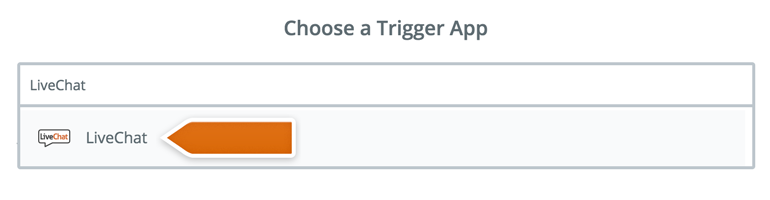
- From the Select LiveChat Trigger section, choose Finished Chat.
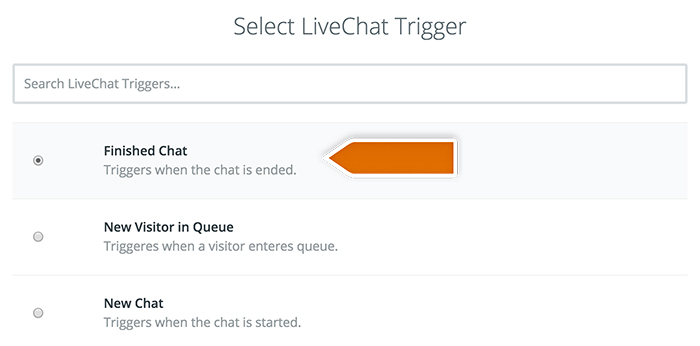
- To proceed, click on Save + Continue button available under the list of triggers.
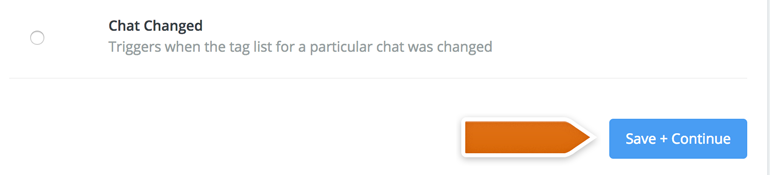
- Now, click on Connect a New Account and provide your LiveChat Email and PAT (Personal Access Token). To proceed, click on the Yes, continue button.
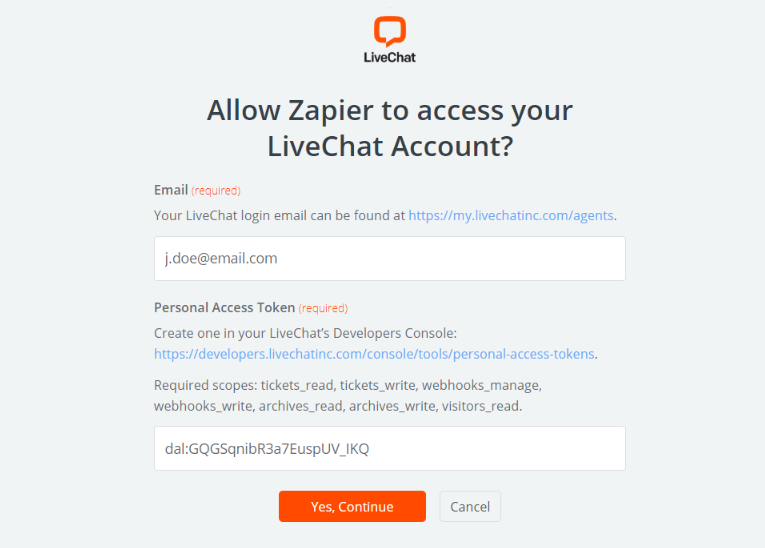
- On the next section, click on Save + Continue button.
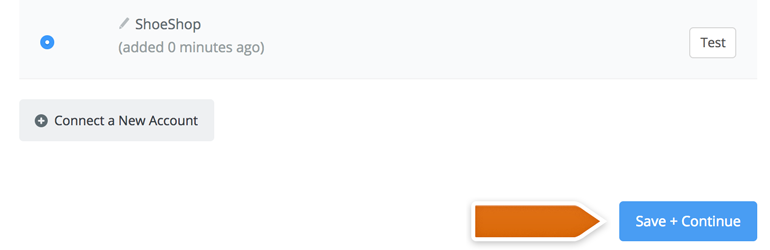
- Now it is time to test your LiveChat - Zapier integration. To do that, click on Fetch + Continue.
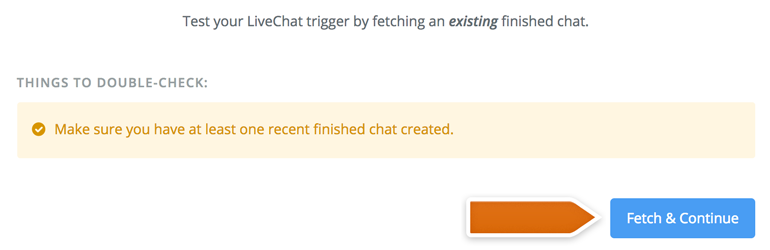
- If the test will be successful, all that is left for you is to click on the Continue button.
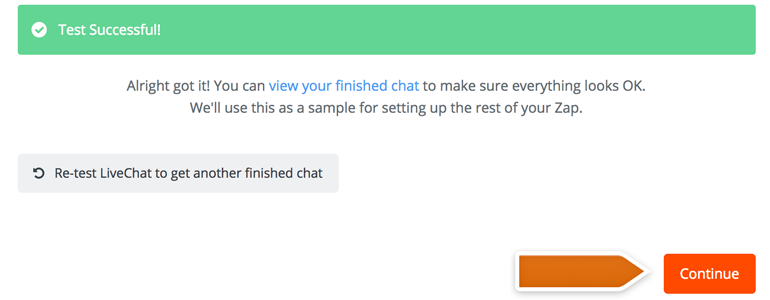
Done! In the next step, we will continue with the Zap configuration.
Configure your Zap!
Now it is time to configure the Action that Zapier will make when you finish a chat with your customer.
- On the Choose an Action App section, type Constant Contact into the search field and choose the app from the list.
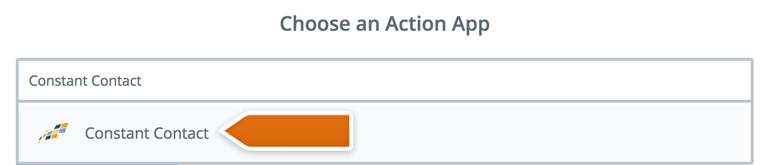
- Next, choose Create Contact as the Zap’s action and click on Save + Continue to proceed.
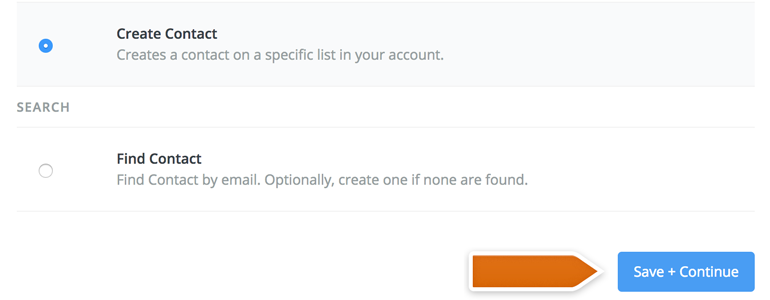
- Now it is time to add your Constant Contact account to Zapier. To do that, click on Connect a New Account button.
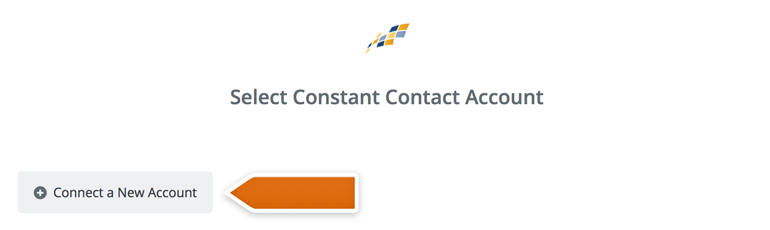
- A new window will pop-up. There, provide your credentials and click on Log in button.
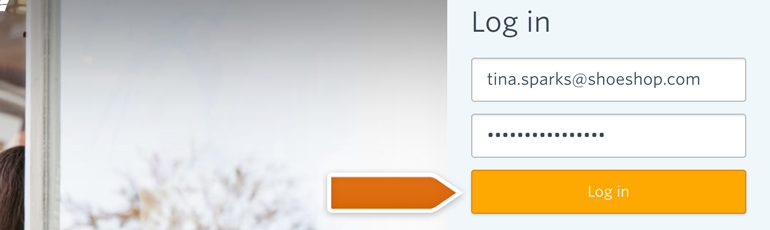
- On the next screen, click on Allow button to continue.
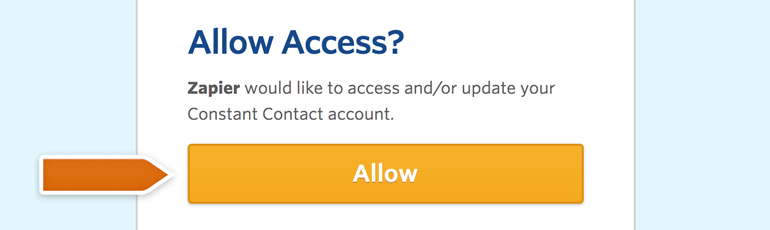
- Click on Save + Continue to proceed.
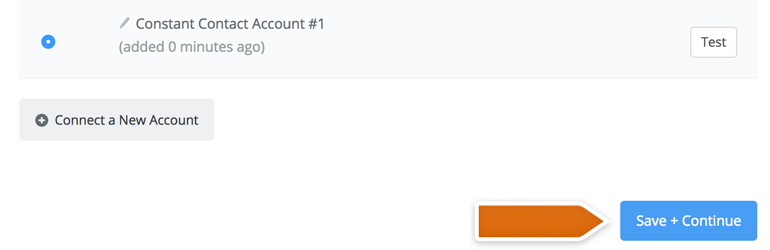
- On the next section, set up your Constant Contact and click on Continue button.
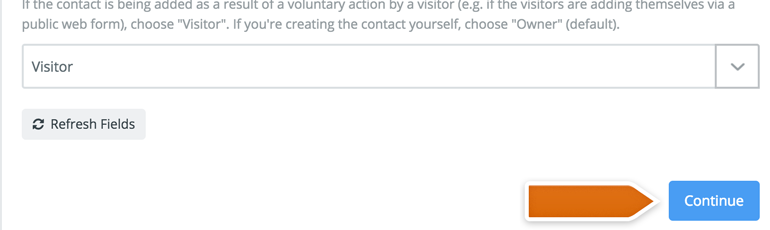
On the next section, you will see a summary of a contact that will be created in your Constant Contact account. It is also time to test if LiveChat is successfully integrated with Constant Contact.
To proceed, click on Create & Continue.
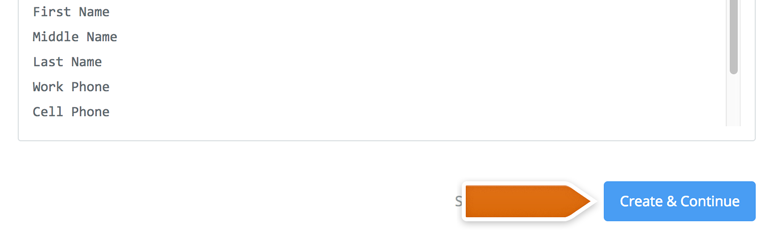
- If everything is fine, you will receive a confirmation that the test was successful. To finalize the configuration, click on Finish button.
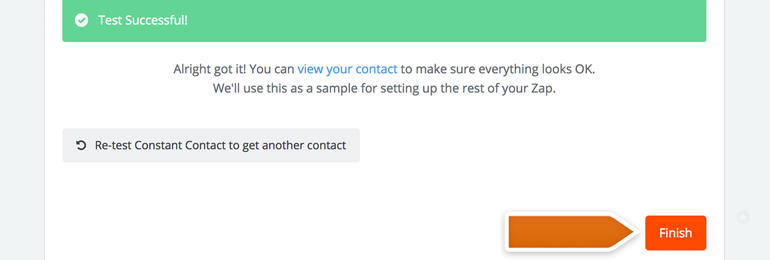
Done! Now your LiveChat is integrated with Constant Contact. All that is left to do is to turn on your new Zap.
Launch your Zap!
To launch your Zap, click on the grey switch. That will start passing the information from LiveChat to Constant Contact. Also, don’t forget to name your Zap so that you will be able to find it on your Zapier Dashboard more easily!
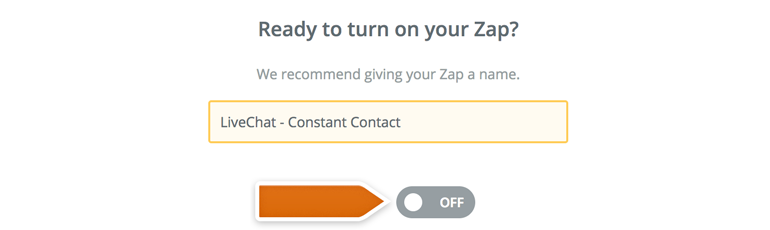
Done! Now, your Constant Contact integration is ready and each time your chat will finish, the new file will be created in your Constant Contact account.

