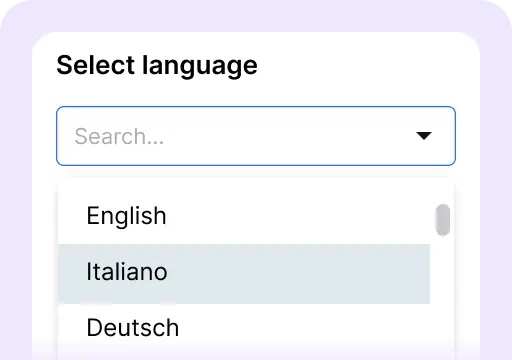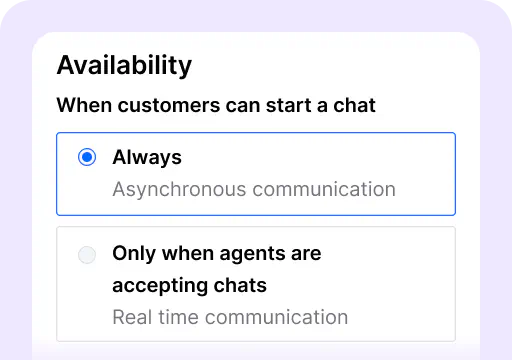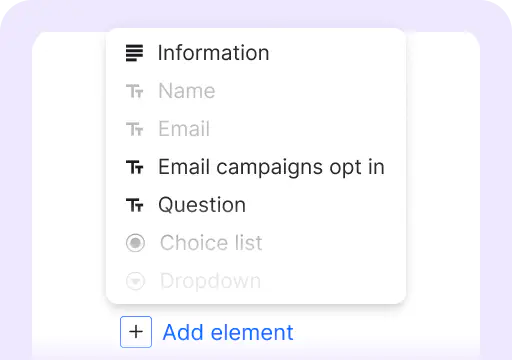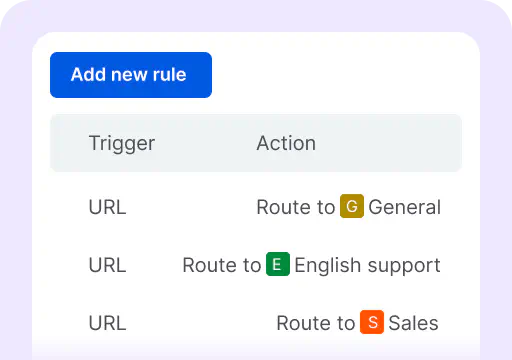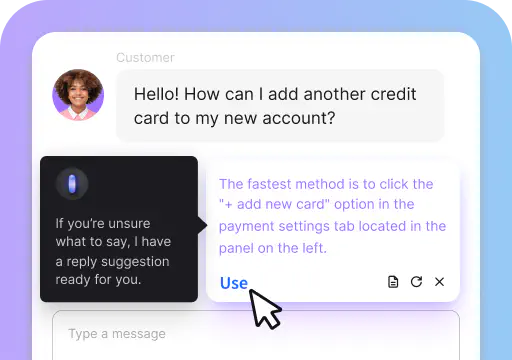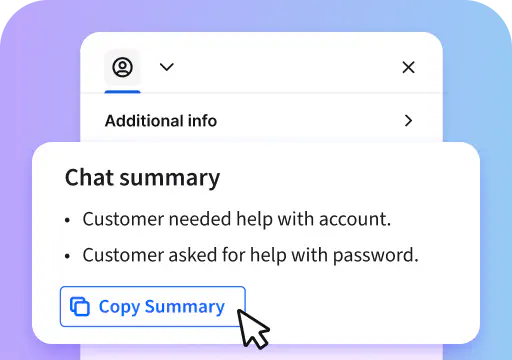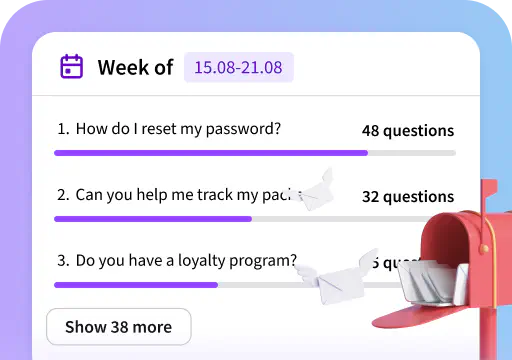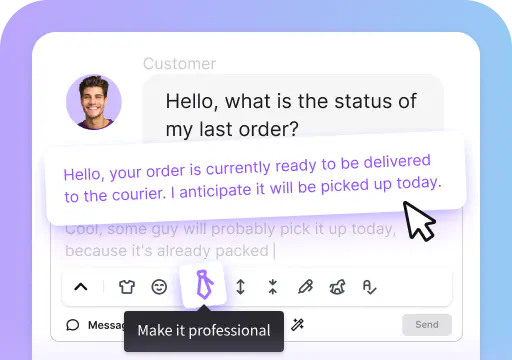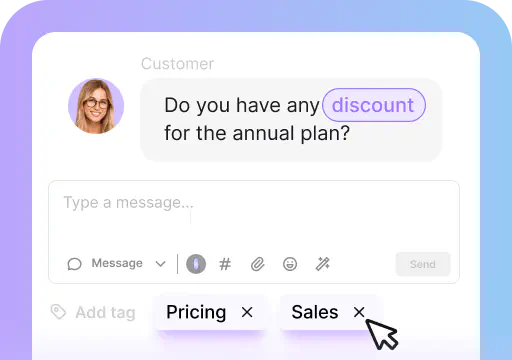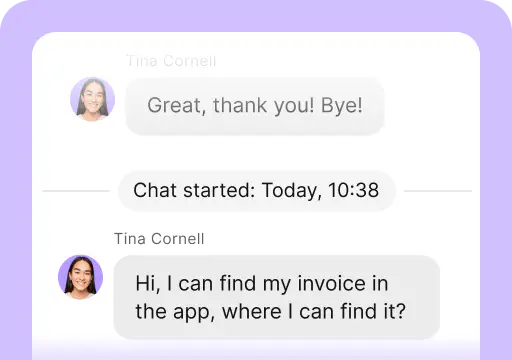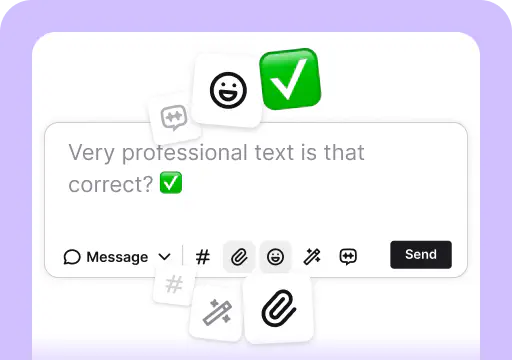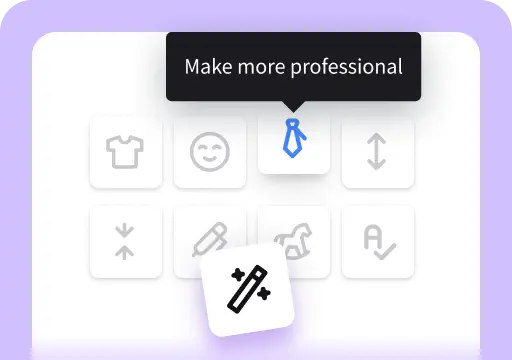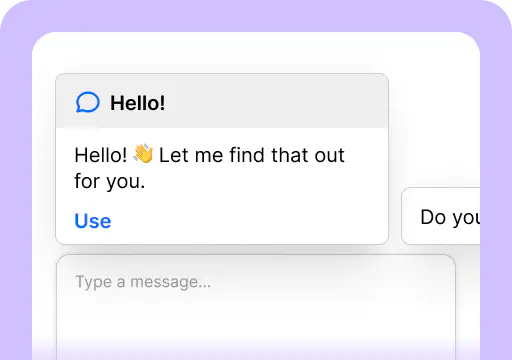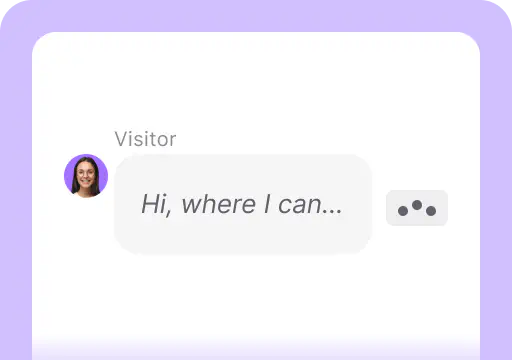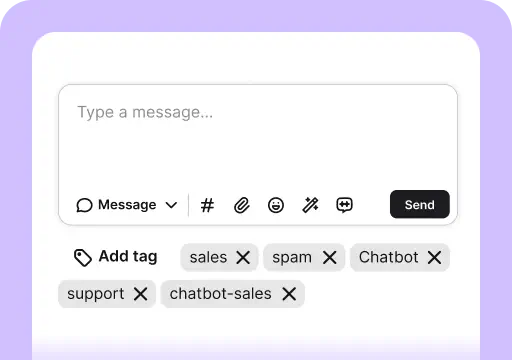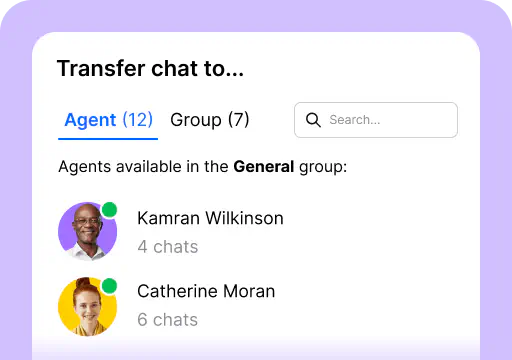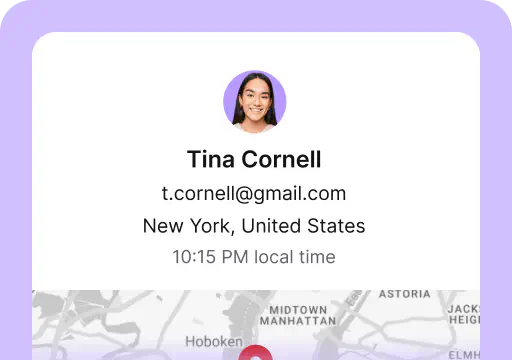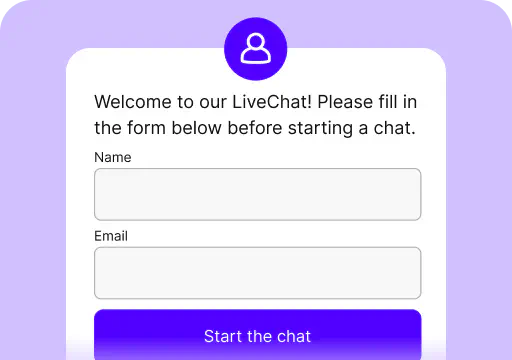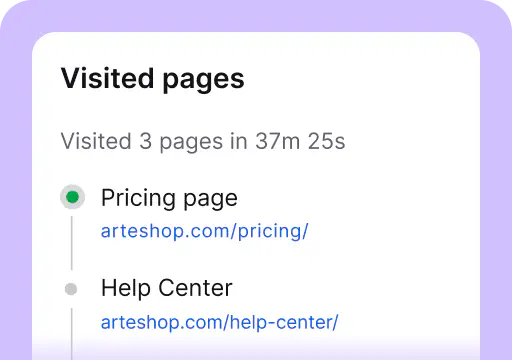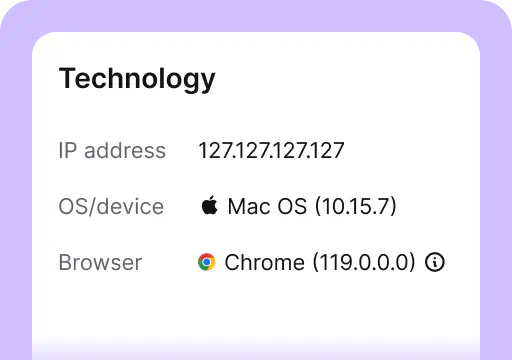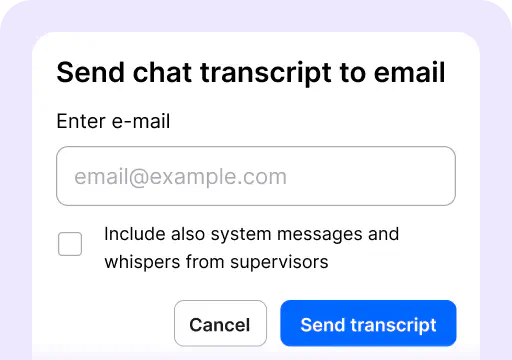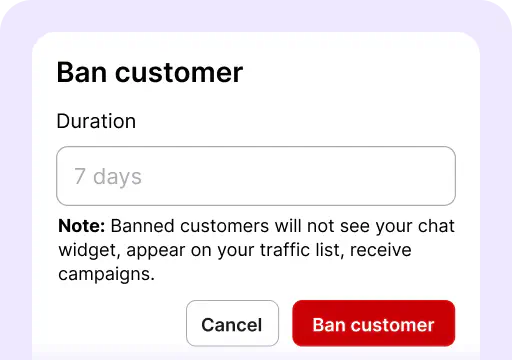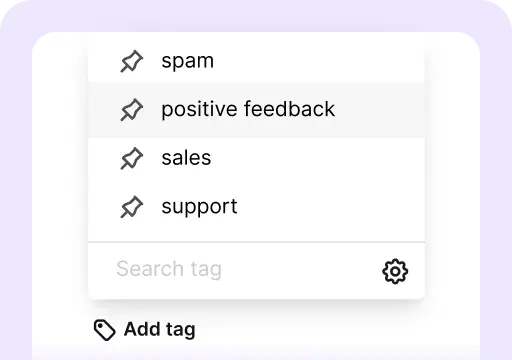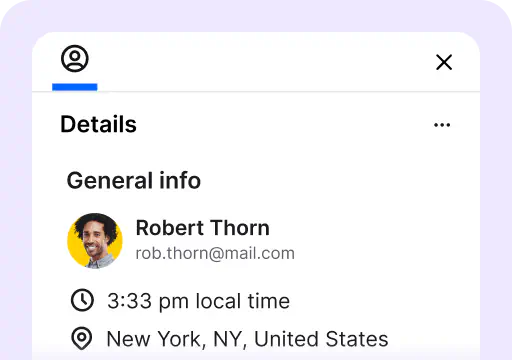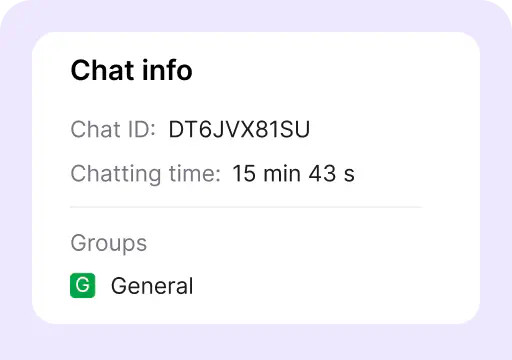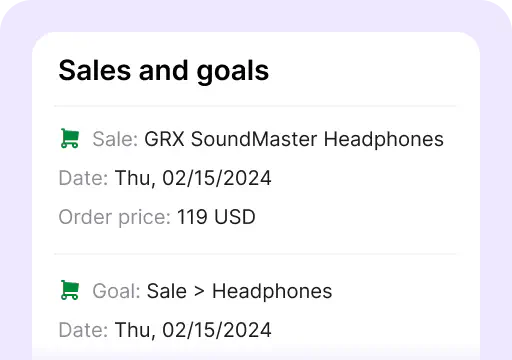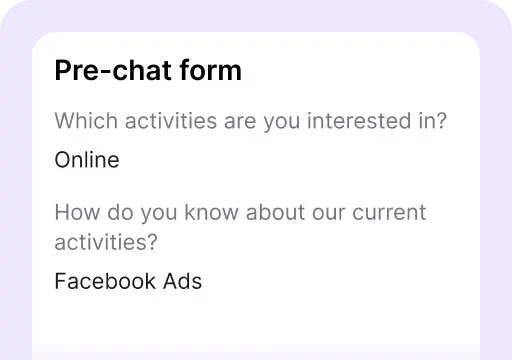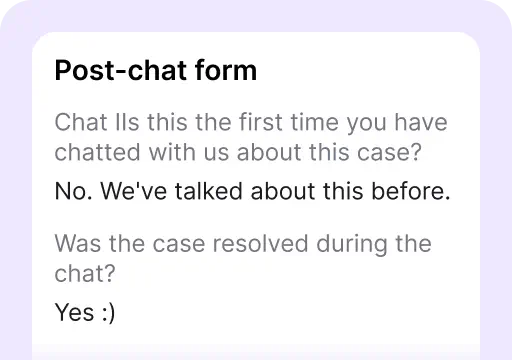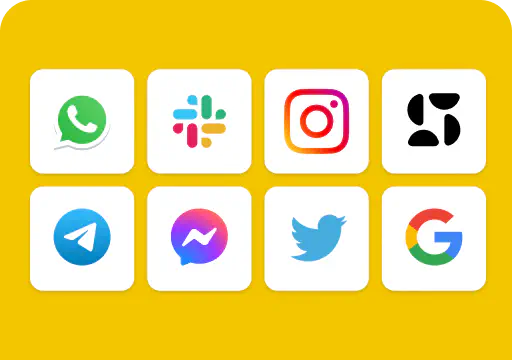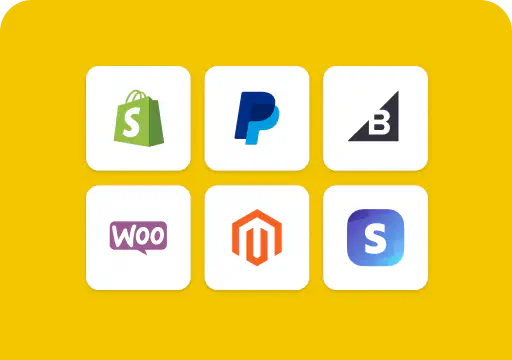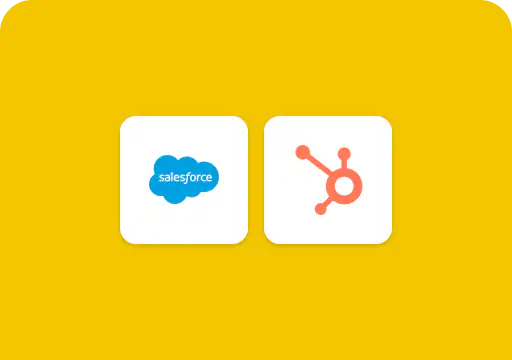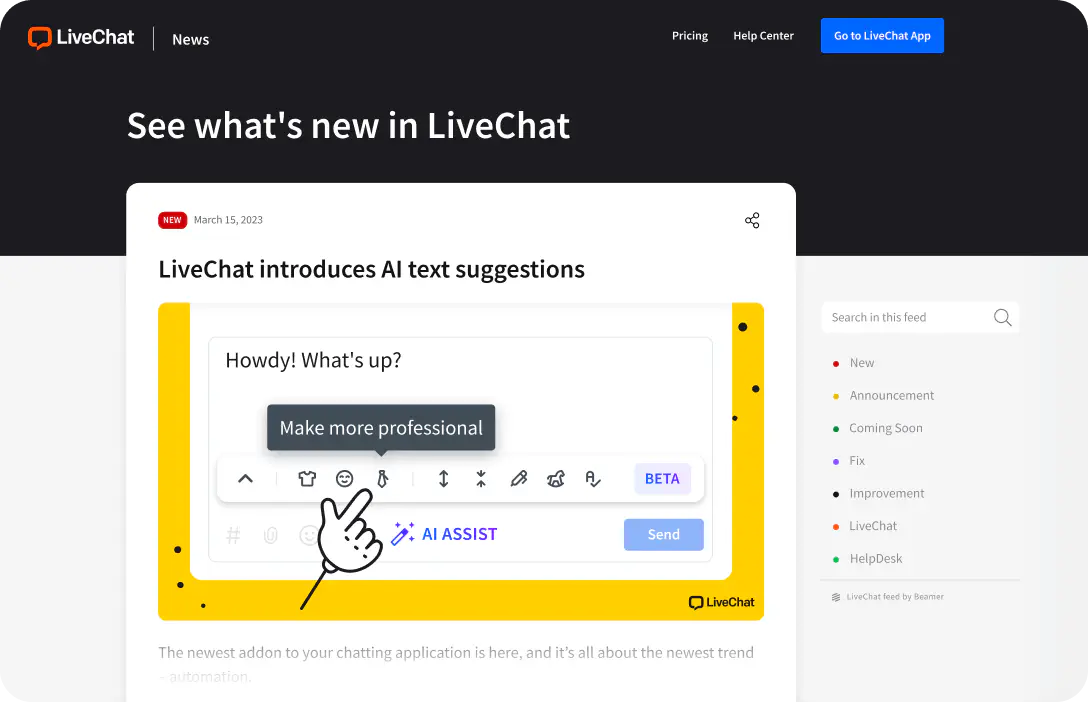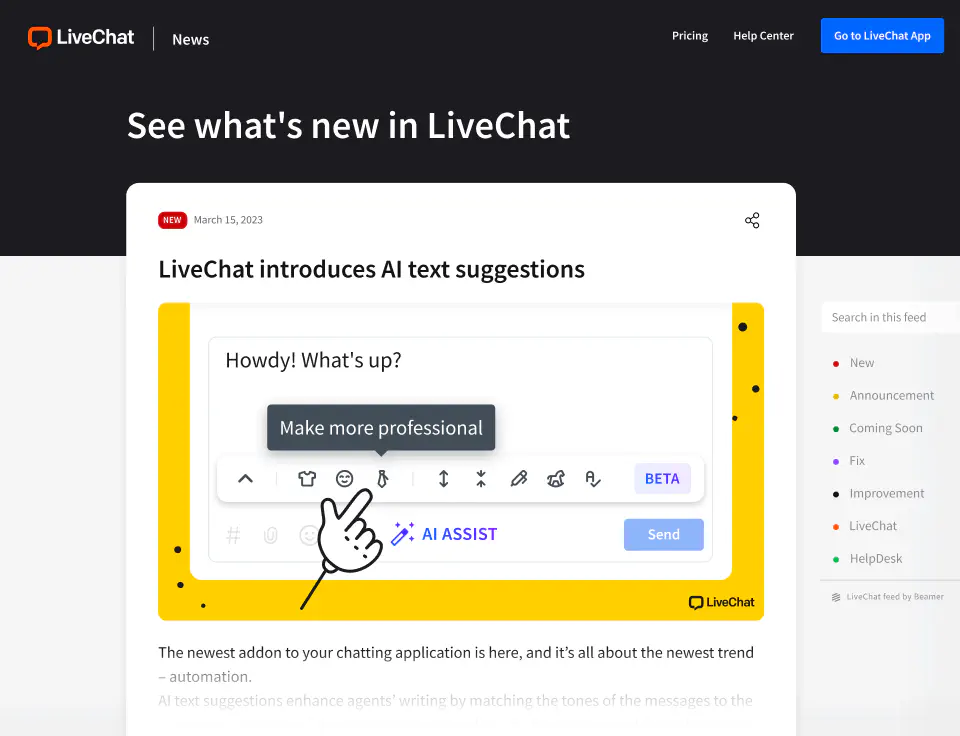Chat Widget
01LiveChat consists of the customer-facing Chat Widget and the Agent App. The Chat Widget, sometimes referred to as a chat box or chat window, is what you're probably more familiar with. It's what customers can see on your website once you've installed LiveChat and where they can start a chat.
Start LiveChat for free
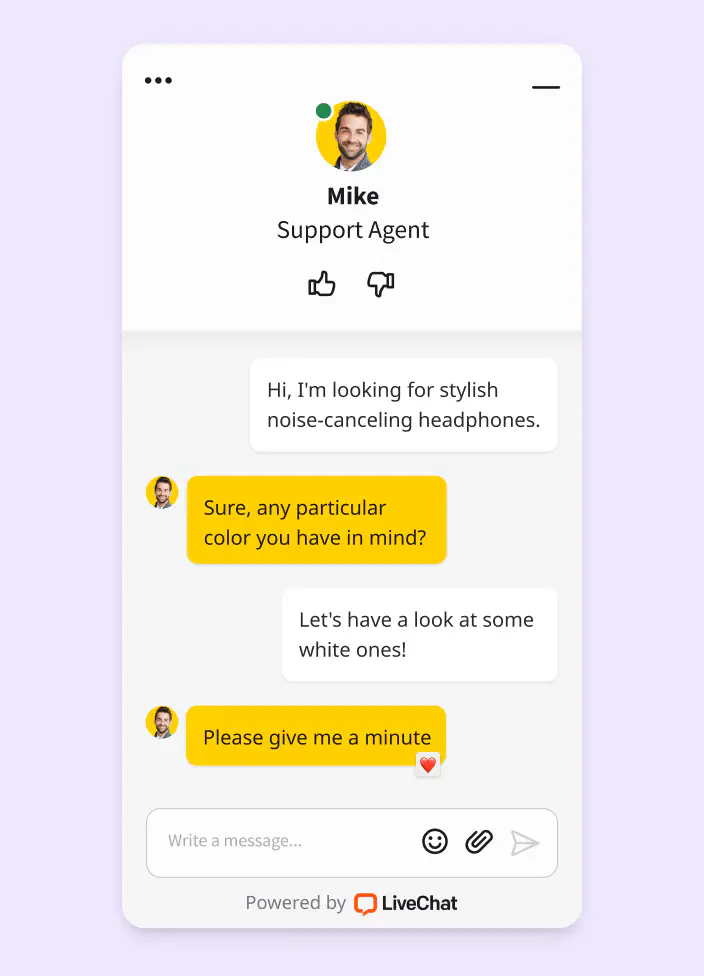
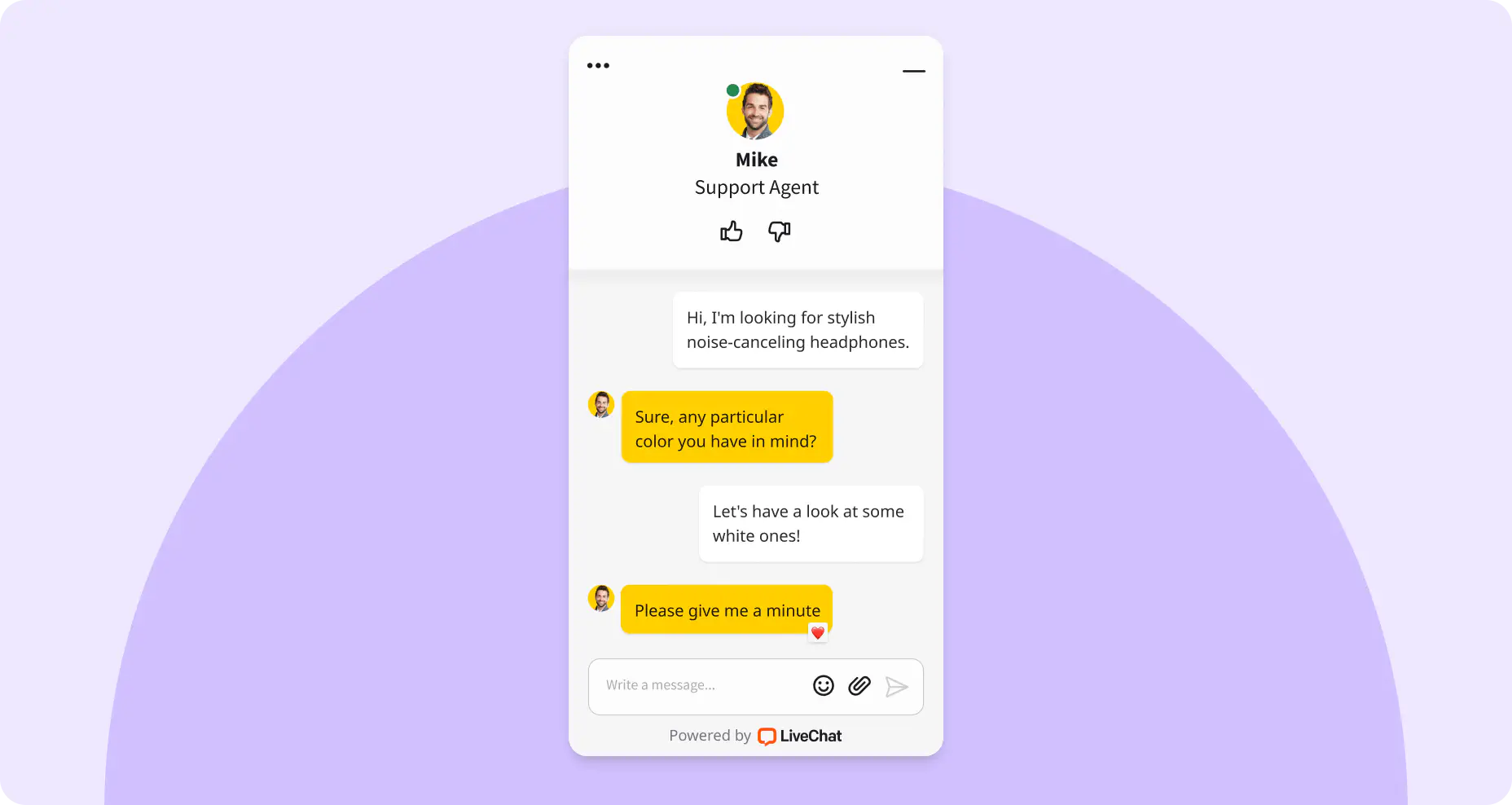
Preview LiveChat
on your home page with one click
Make Chat Widget your own
While the Chat Widget is ready to use out of the box, it is also highly customizable. With just a few clicks, you can easily align it with your visual identity and even preview it live on your web page. Here's what else you can do with the Chat Widget:
One AI
02One AI is a free copilot available to everyone on your team and accessible in every section of the LiveChat app.
One AI knows all the ins and outs of LiveChat and other Text products, so it's always ready to help your agents provide faster and smarter support.
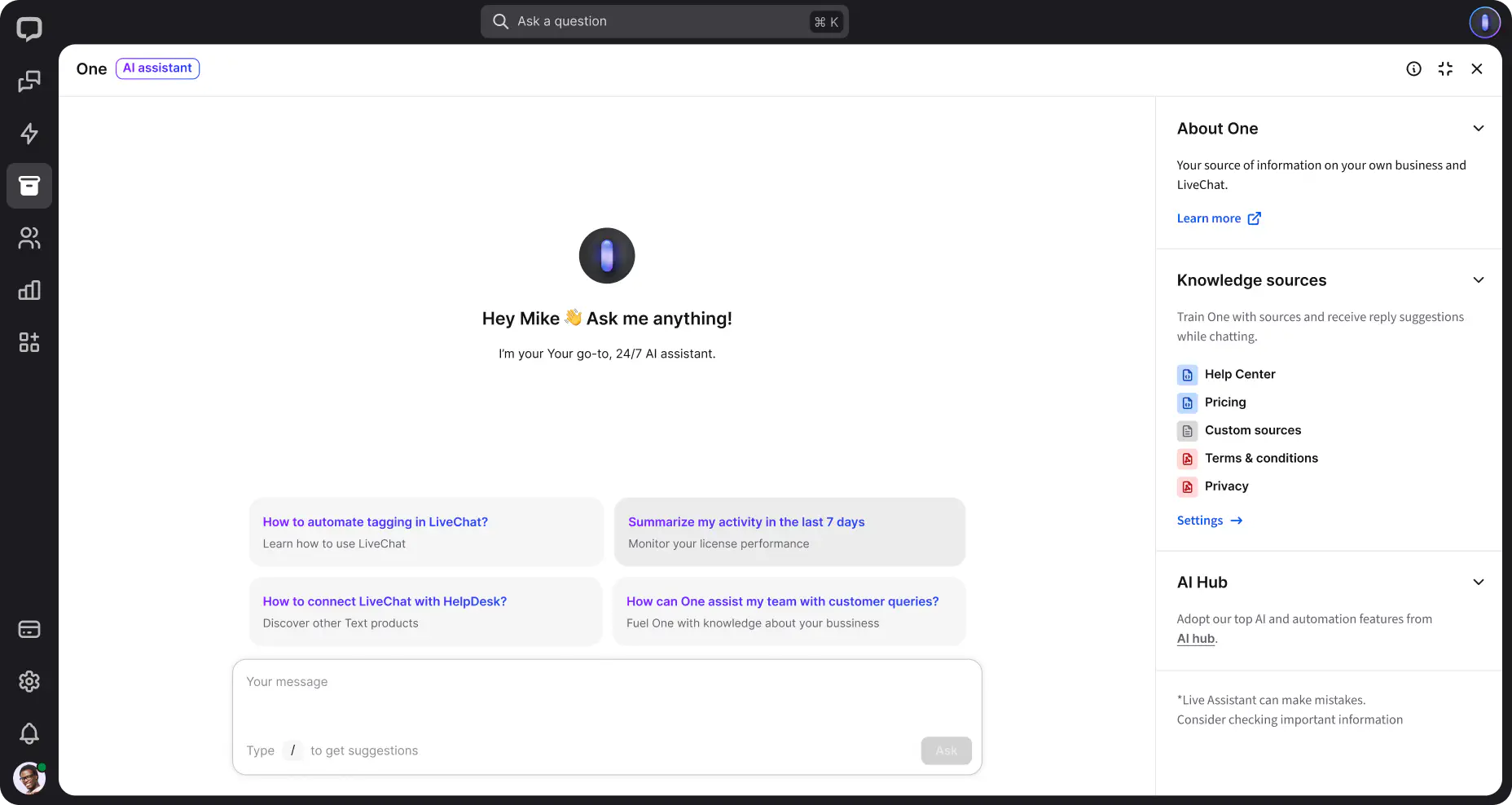
One AI+PAID AI FEATURES
One AI+ is a paid AI feature bundle for those who expect even more out of automation. It'll make crossing off your daily tasks from your to-do list a walk in the park. What's in it for you?
Home
03This is where you take your first steps with LiveChat and get an overview of the key metrics. If you just created your LiveChat account, you will see a to-do list with the first steps.
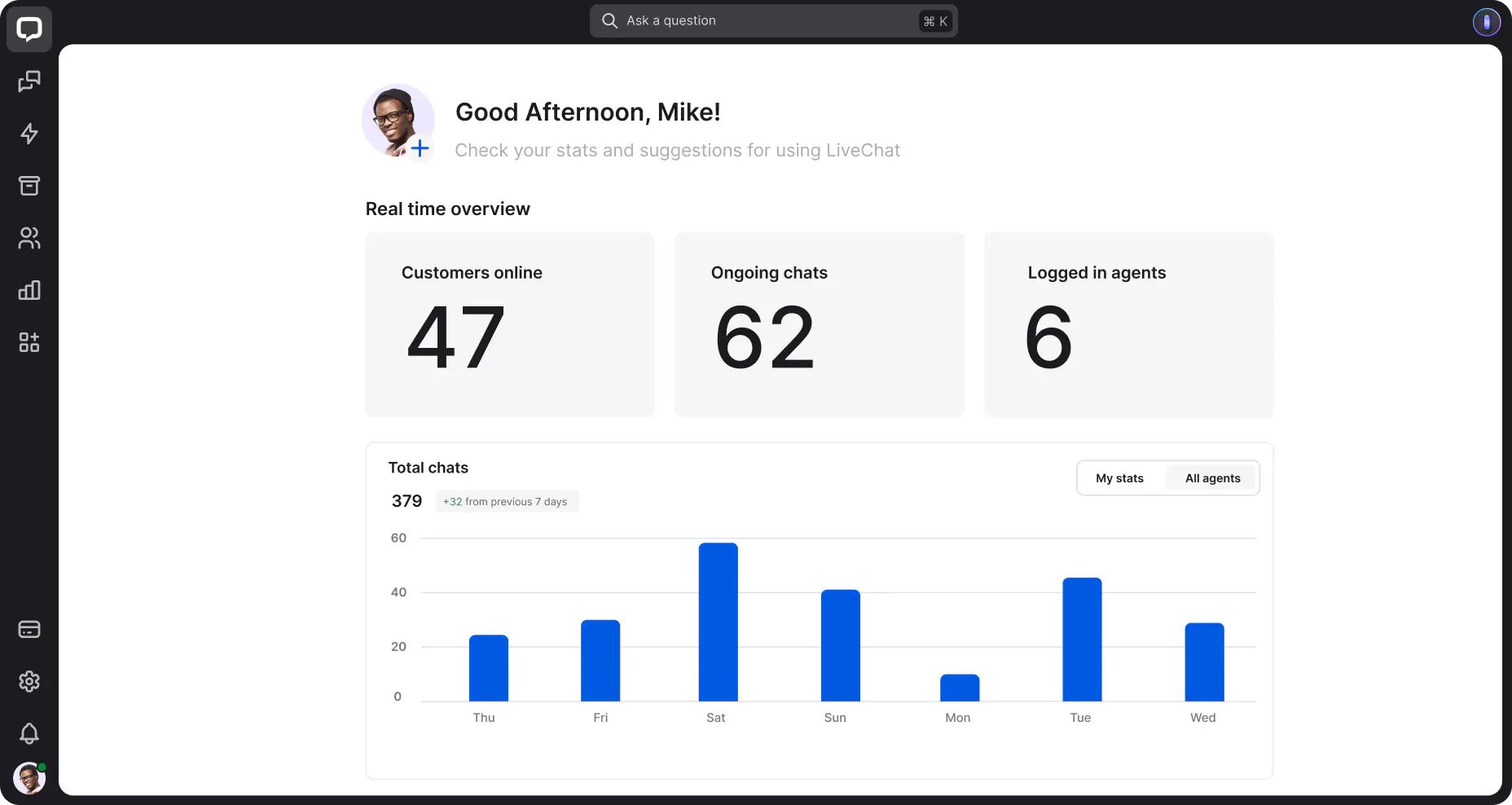
The Home section is where you can see all the key metrics at a glance:
Real-time overview
Get a general idea of what's going on with your LiveChat license, including the number of customers currently browsing your website, ongoing chats, and logged in agents.
Last 7 days
See the most important data, including total chats for the week, queued visitors, achieved goals, how many sales you got with LiveChat (you'll need to enable a sales tracker for that), and chat satisfaction.
Chats
04The Chats section is where the communication between agents and customers happens, and it's subdivided into three key areas: chat list, chat feed, and customer details.
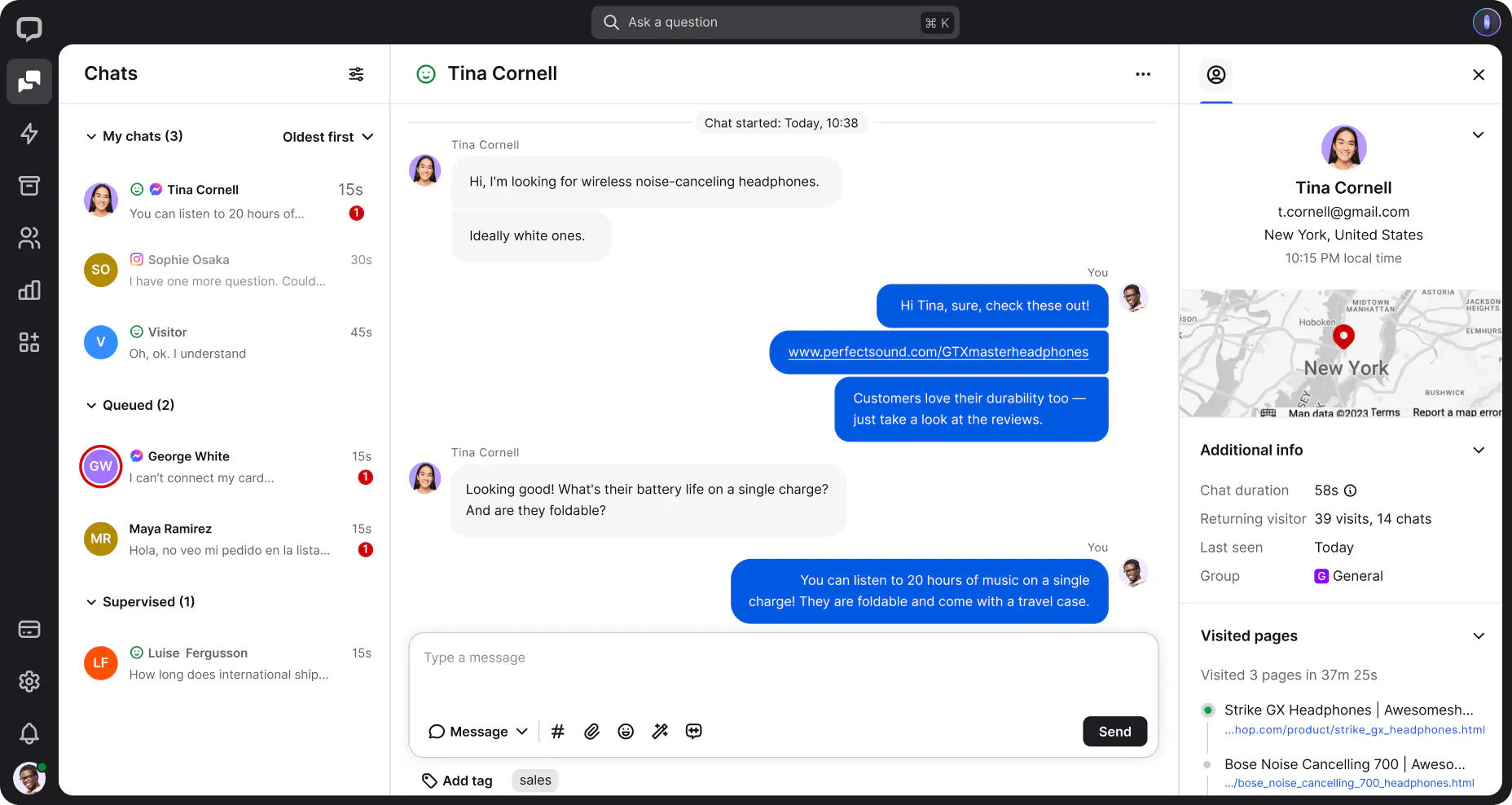
Chat list
The chat list is split into three sections: my chats, queued chats, and supervised chats.
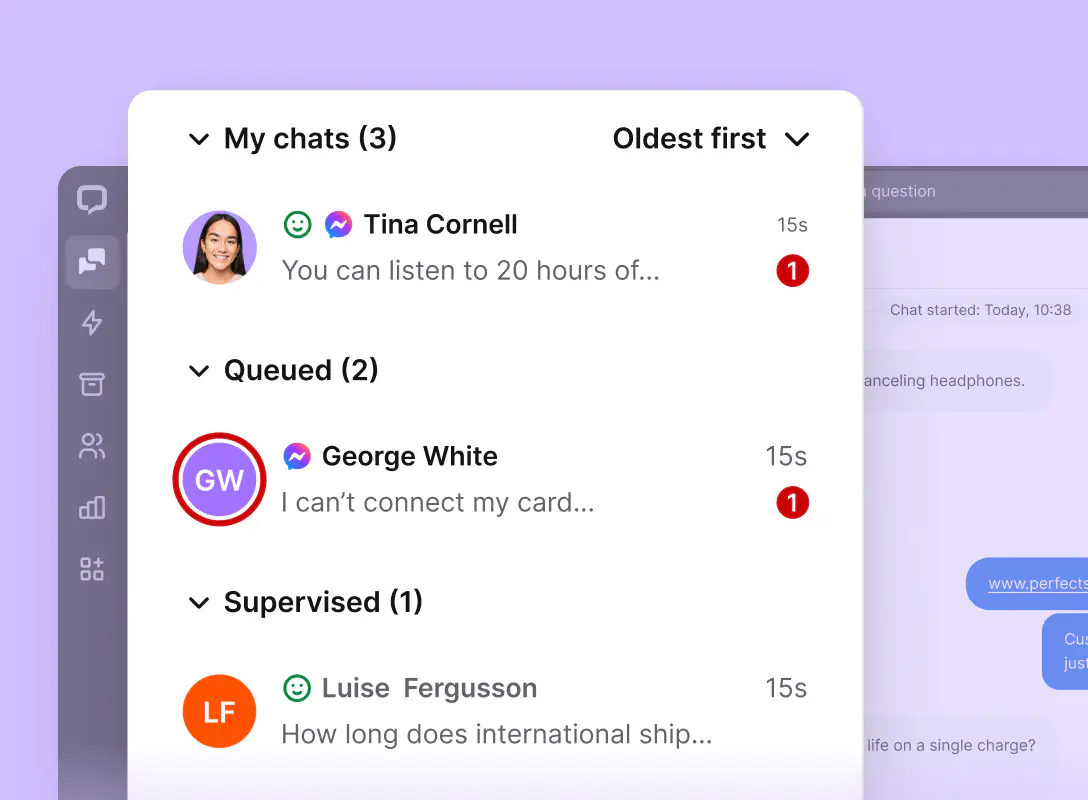
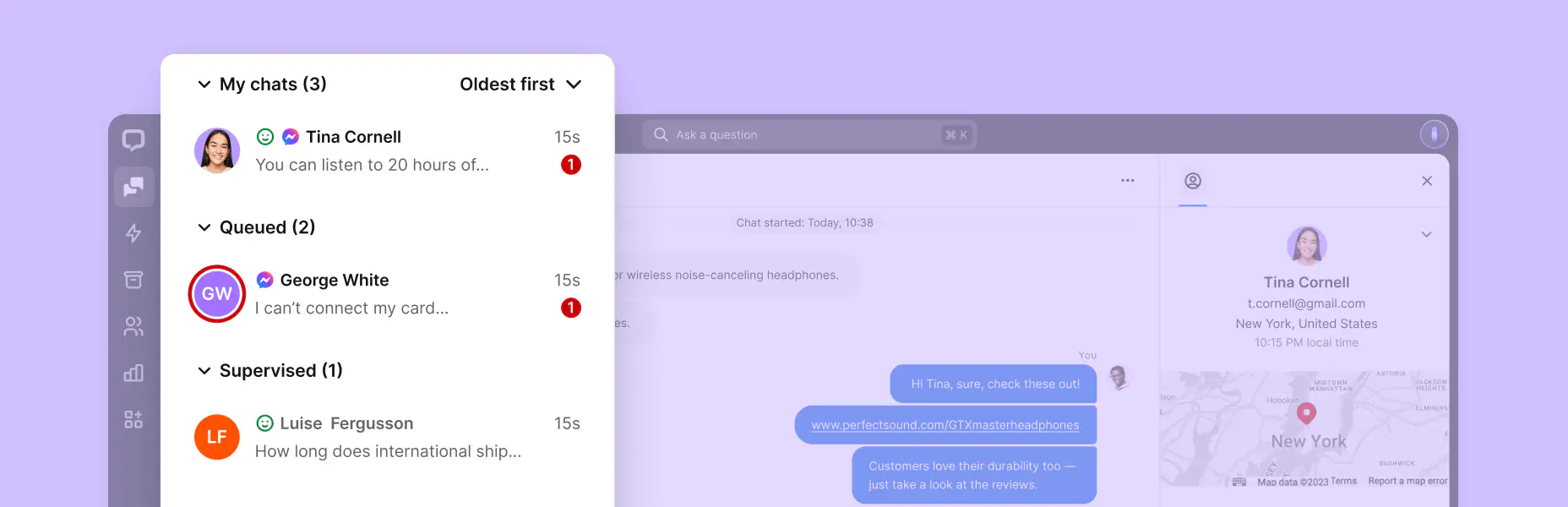
Chat feed
The chat feed is where the actual conversations take place. It hosts all the critical elements to have an actual conversation with a customer:
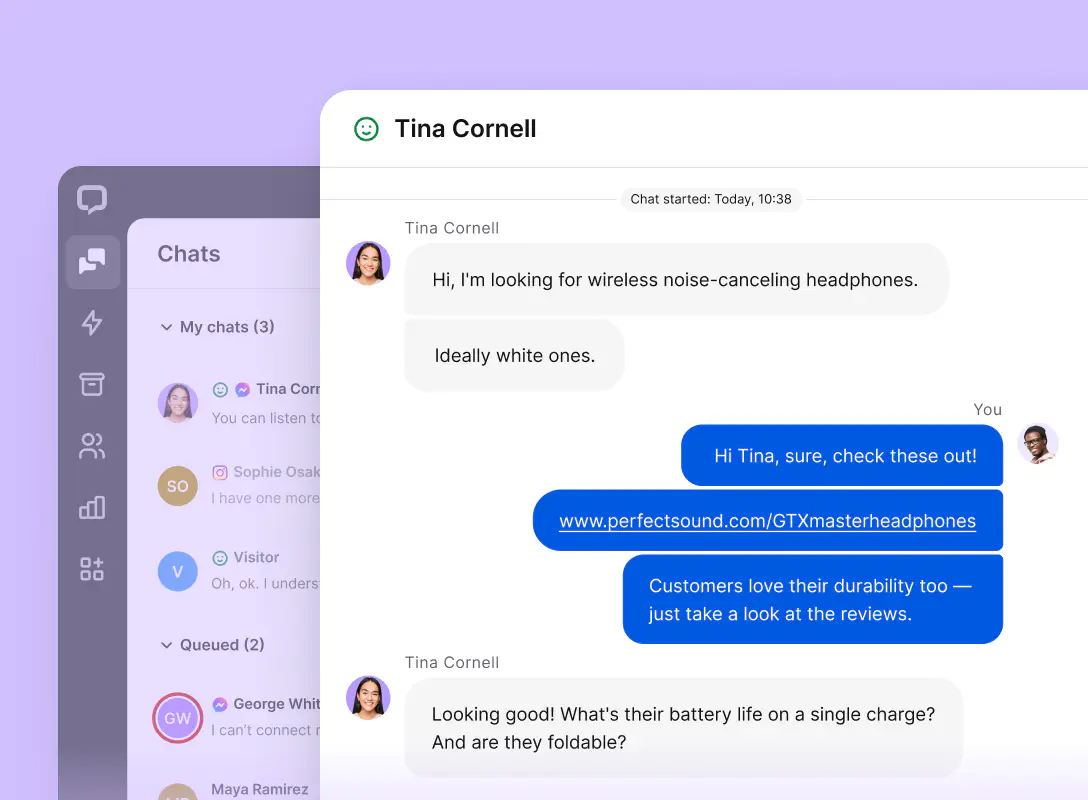
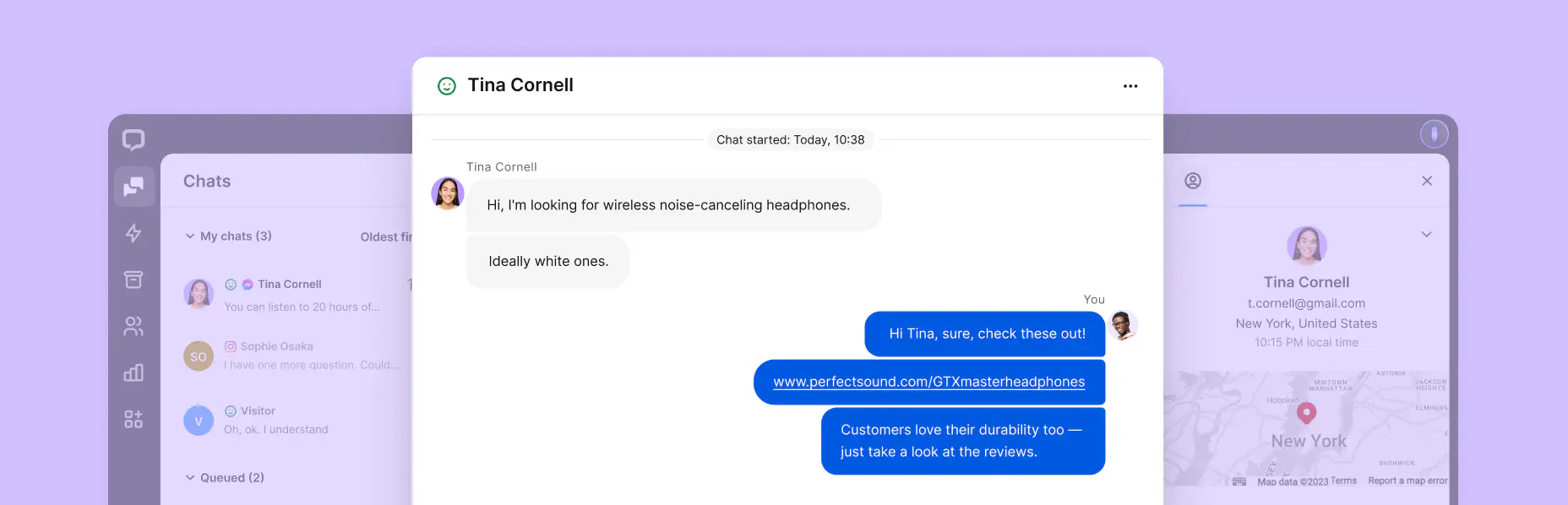
Customer details
This is where you find useful information about the customer you are talking to so you can provide more personalized support. That includes:
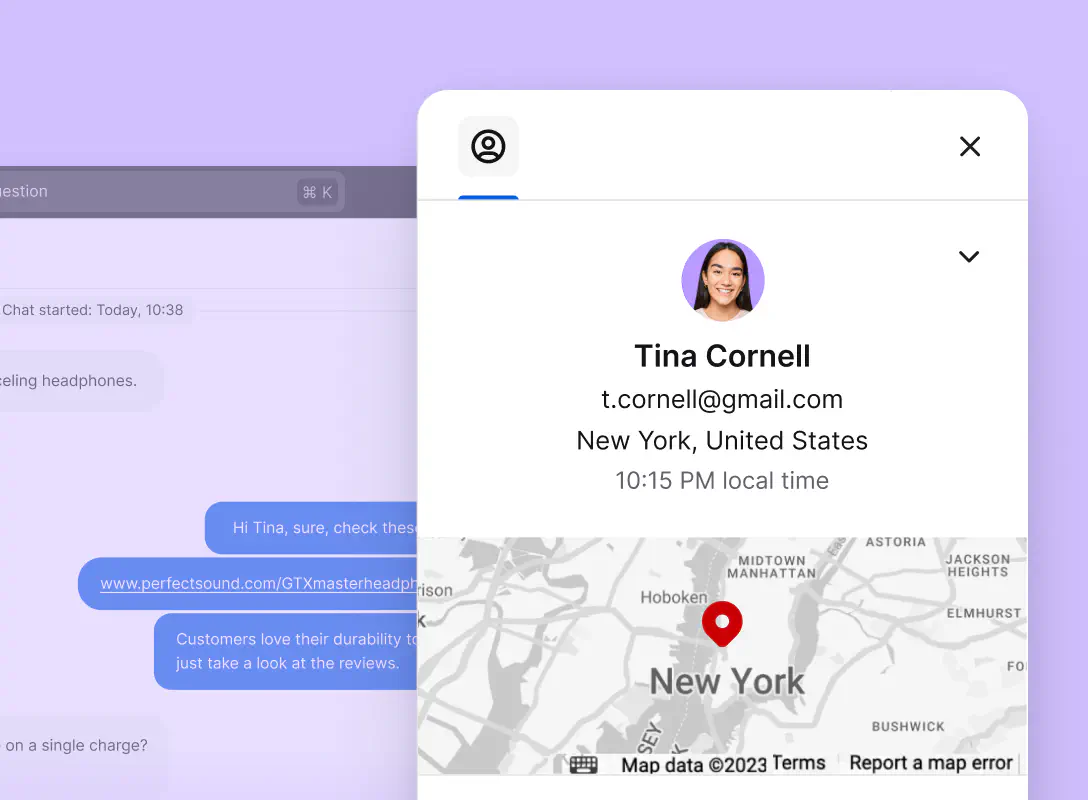
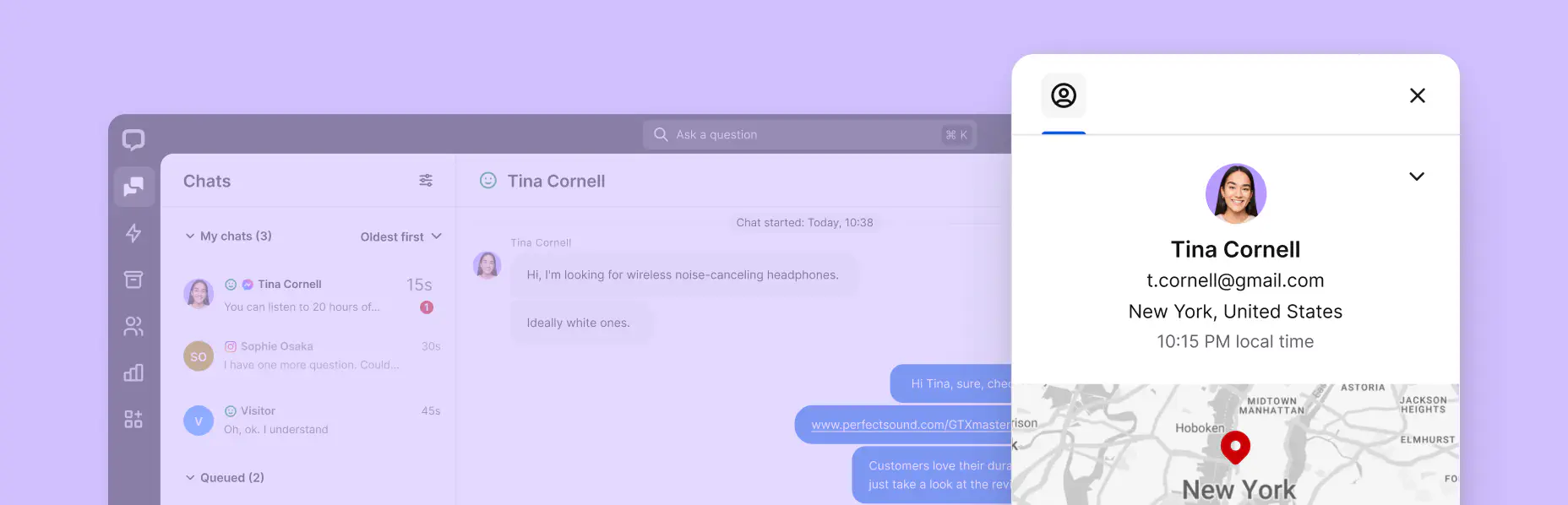
Engage
05The Engage section sits just below the Chats section. For account owners and admins, it contains two tabs — Traffic and Campaigns — that you can use to engage website visitors manually or automatically. For agents, Engage only contains Traffic.
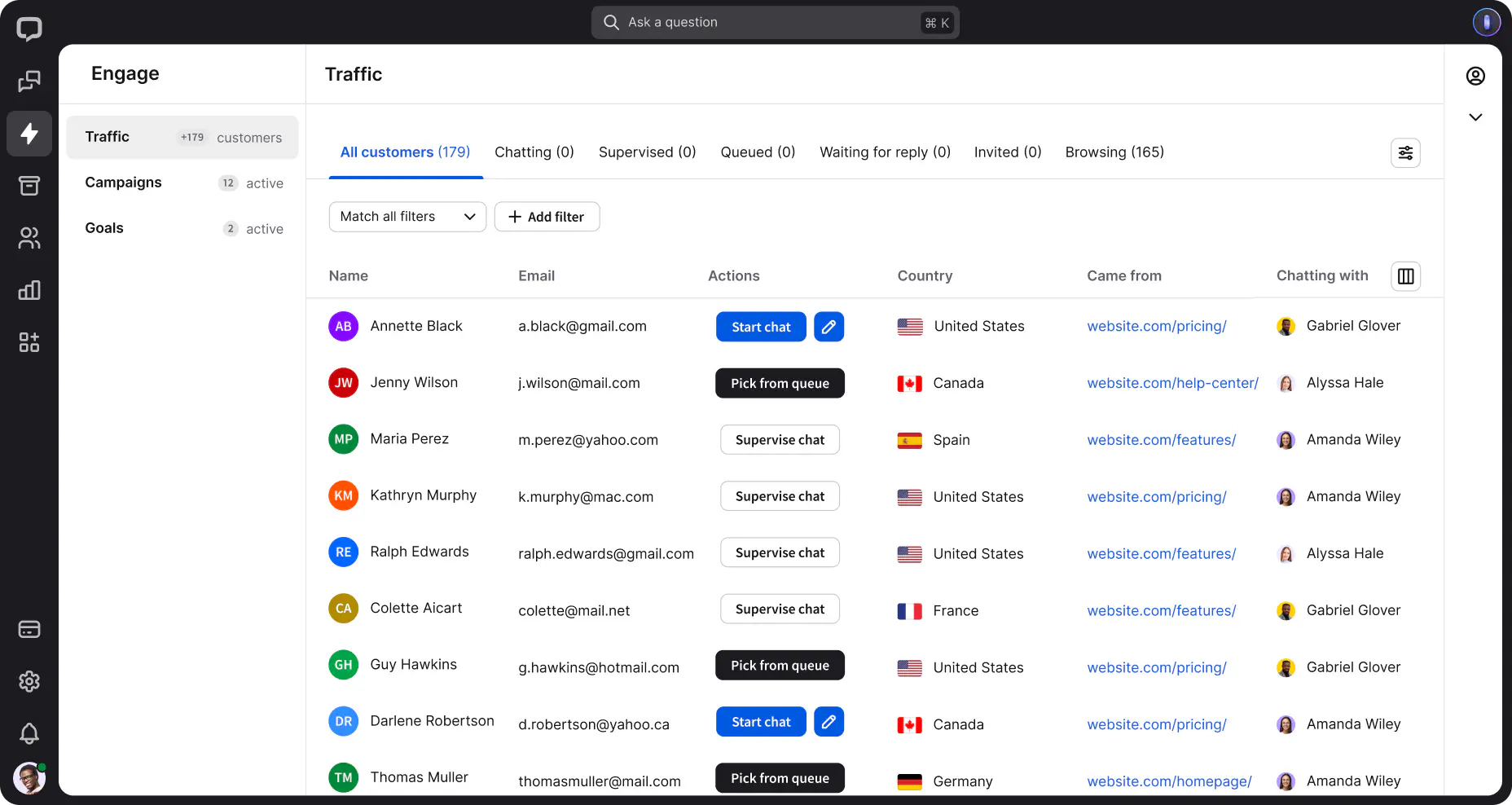
Traffic
Traffic shows the list of current visitors on your website in real time and gathers customer data about them, including name, email, location, time spent on your website, and more.
Treat this section as a virtual representation of your website traffic. If you own an online shop, this section represents your shop. Visitors on different pages are like customers in different shop aisles. The Traffic section helps you get in touch with them and offer advice on their purchases. Use the data provided in this section to personalize your messages and win your customers’ hearts.
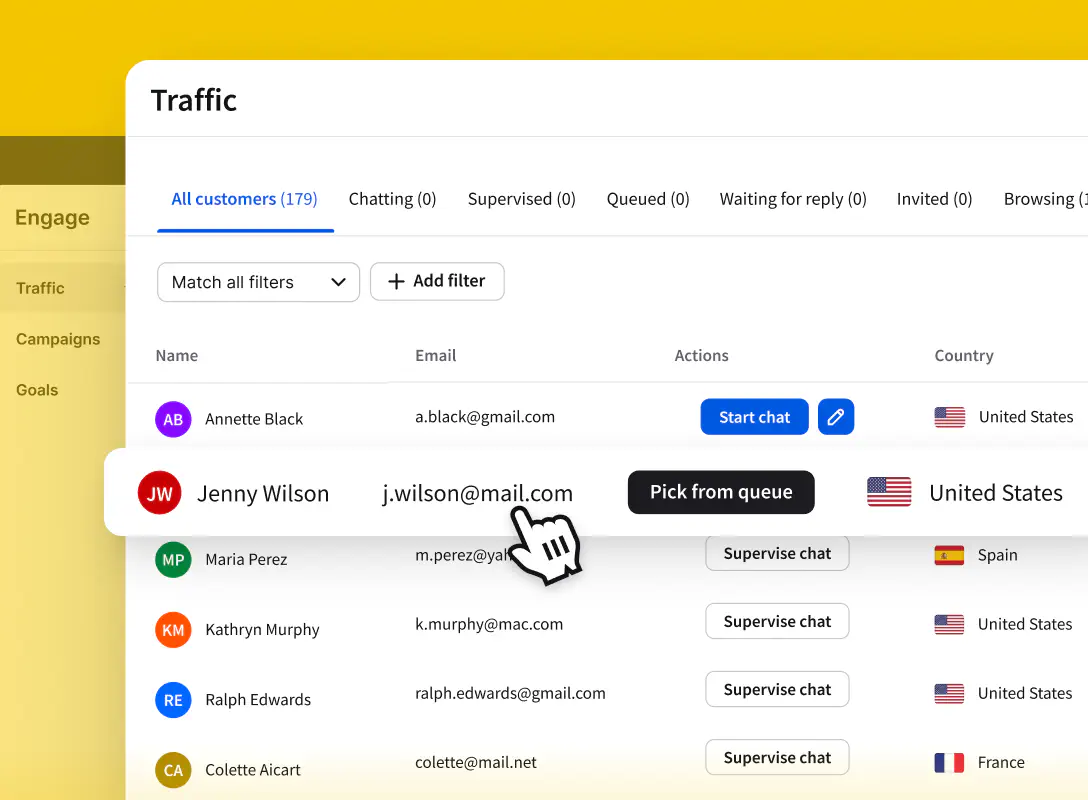
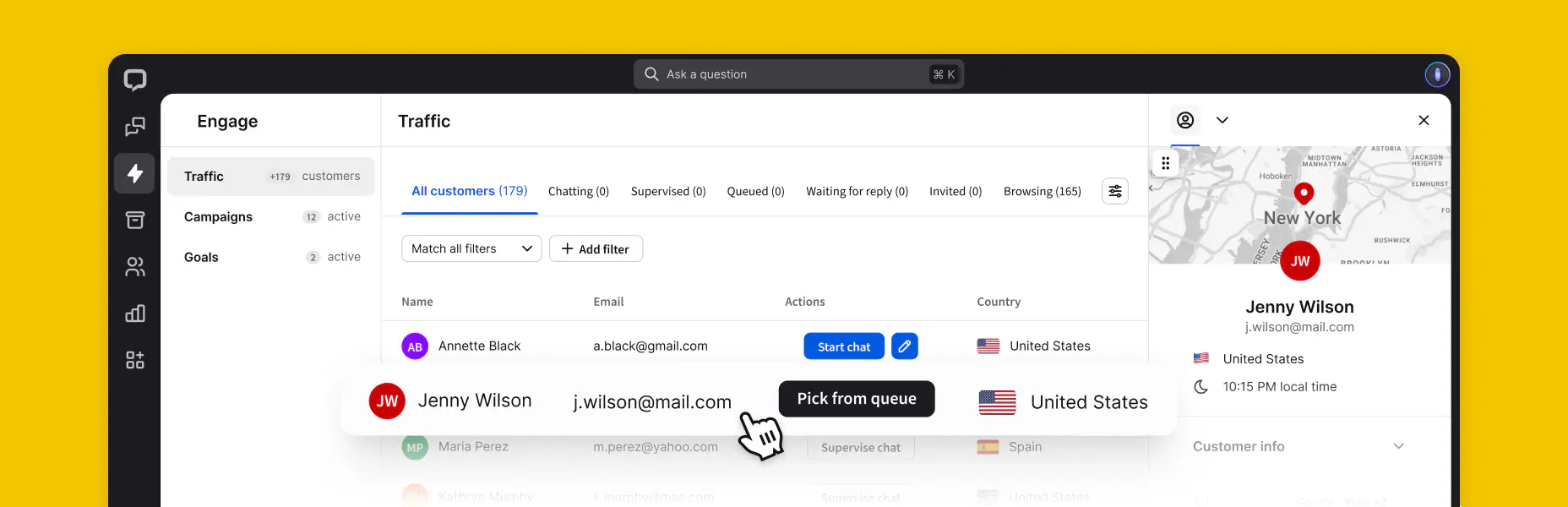
Campaigns
Campaigns let you welcome and support visitors on your website. They encourage visitors to talk to you or guide them through your website and products.
Use campaigns to share announcements, introduce new products, and support visitors when browsing your website. What's in it for you?
- More chats
- Improved visitor experience
- Better conversion from visitors to customers
- Increased customer satisfaction
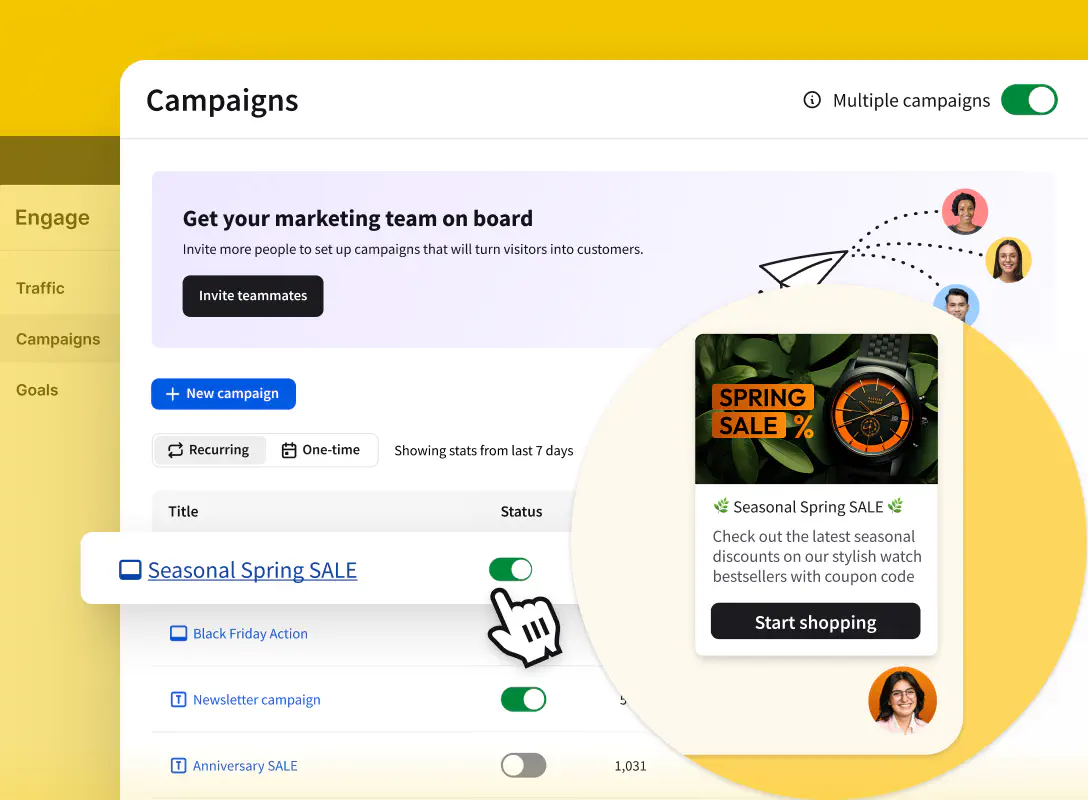
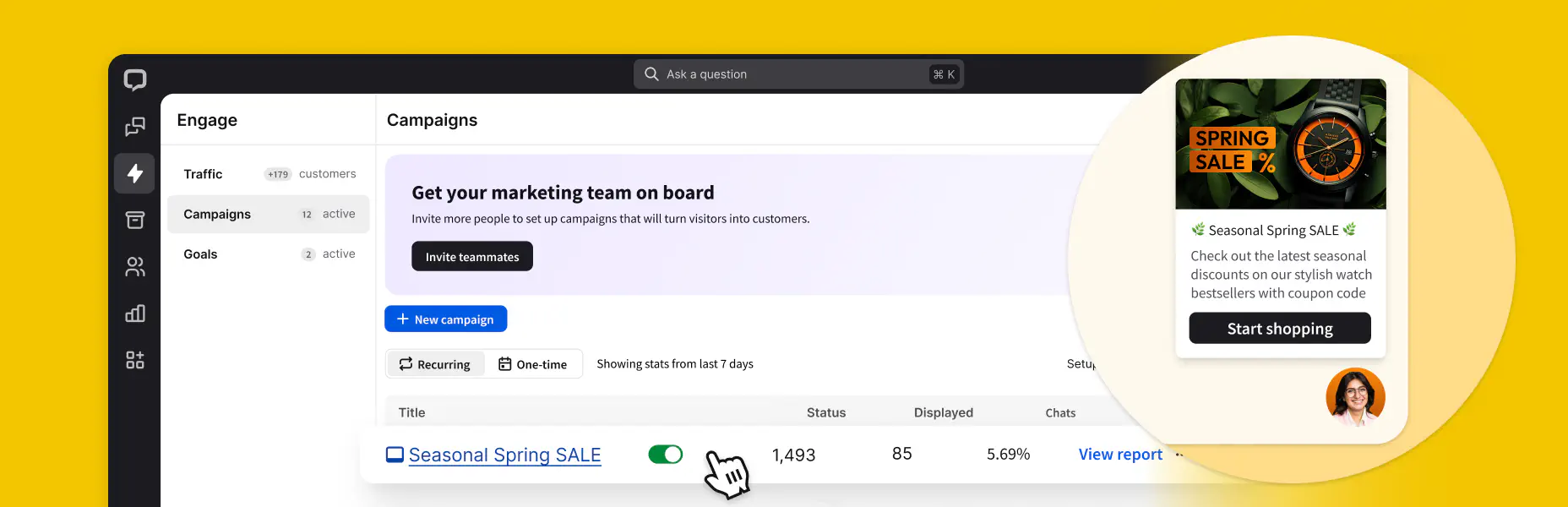
Goals
Goals is the latest addition in the Engage section. They let you measure almost any event happening on your website and credit it to a specific chat, including placed orders or the number of visitors landing on a specific page. Add, edit, and delete your goals, and if you want to track them, head over to the ecommerce reports in the Reports section.
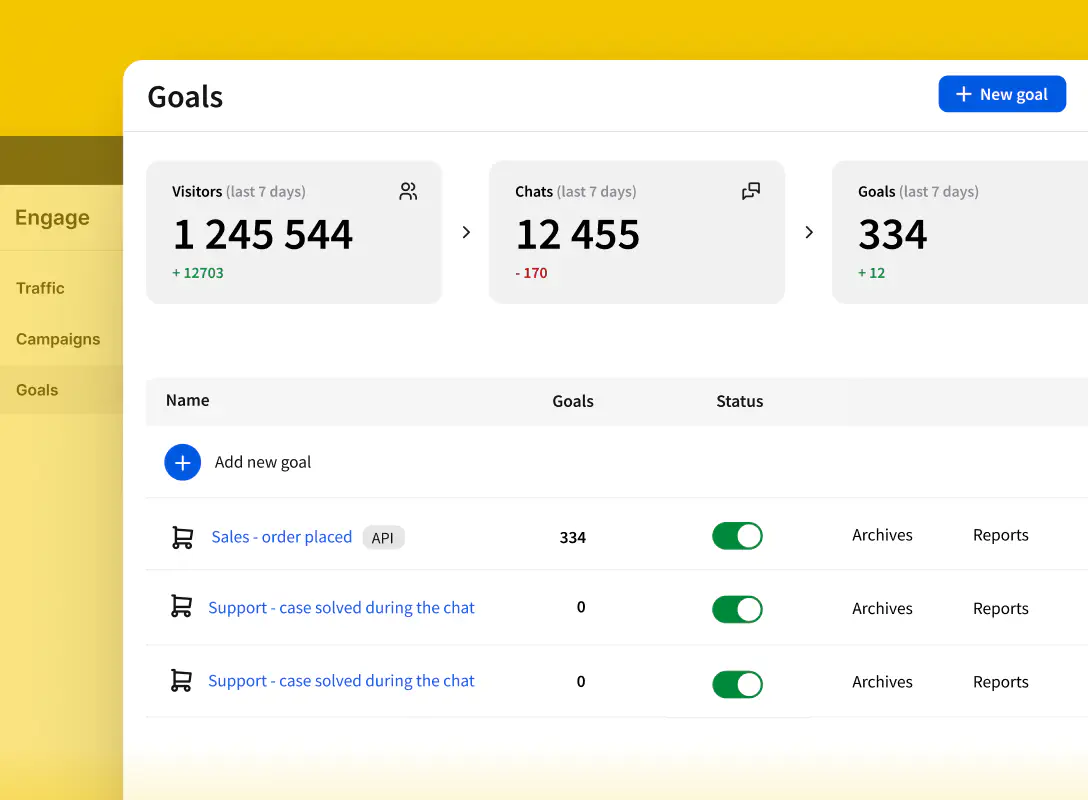
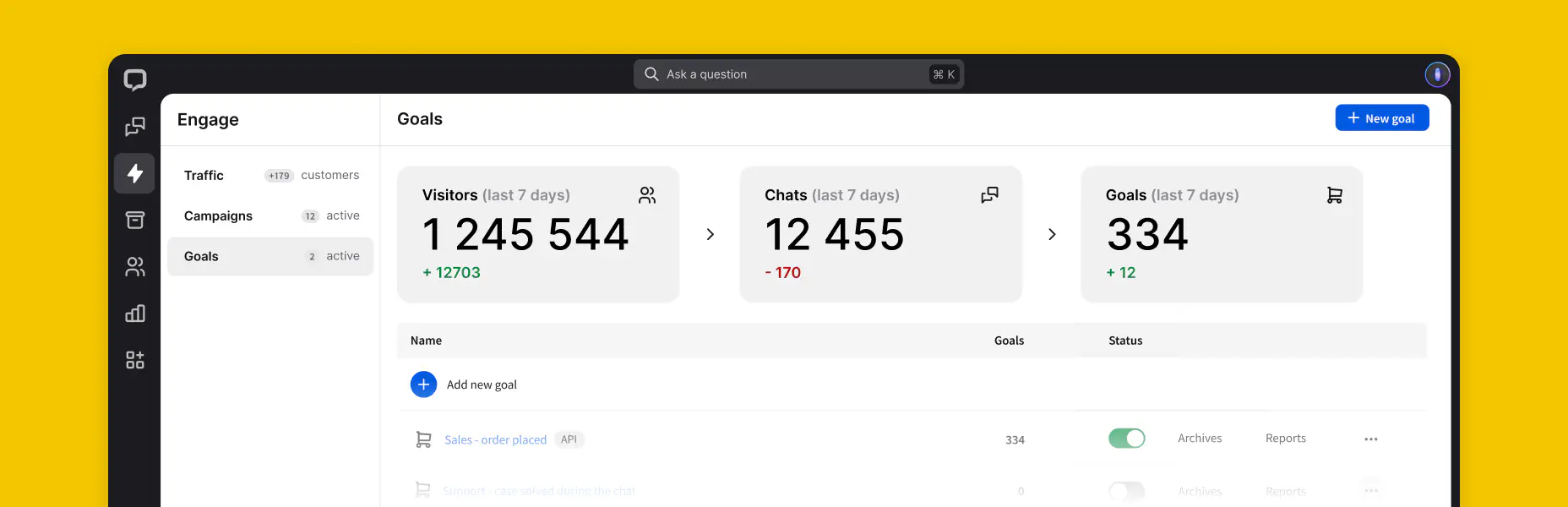
Archives
06All of your past conversations are stored in Archives. They're invaluable when you want to look for patterns and repeating cases, train new agents using old chats, and simply check the conversation history of a certain customer. Just like the Chats section, Archives is subdivided into three key areas: archived chats list, chat feed and customer details.
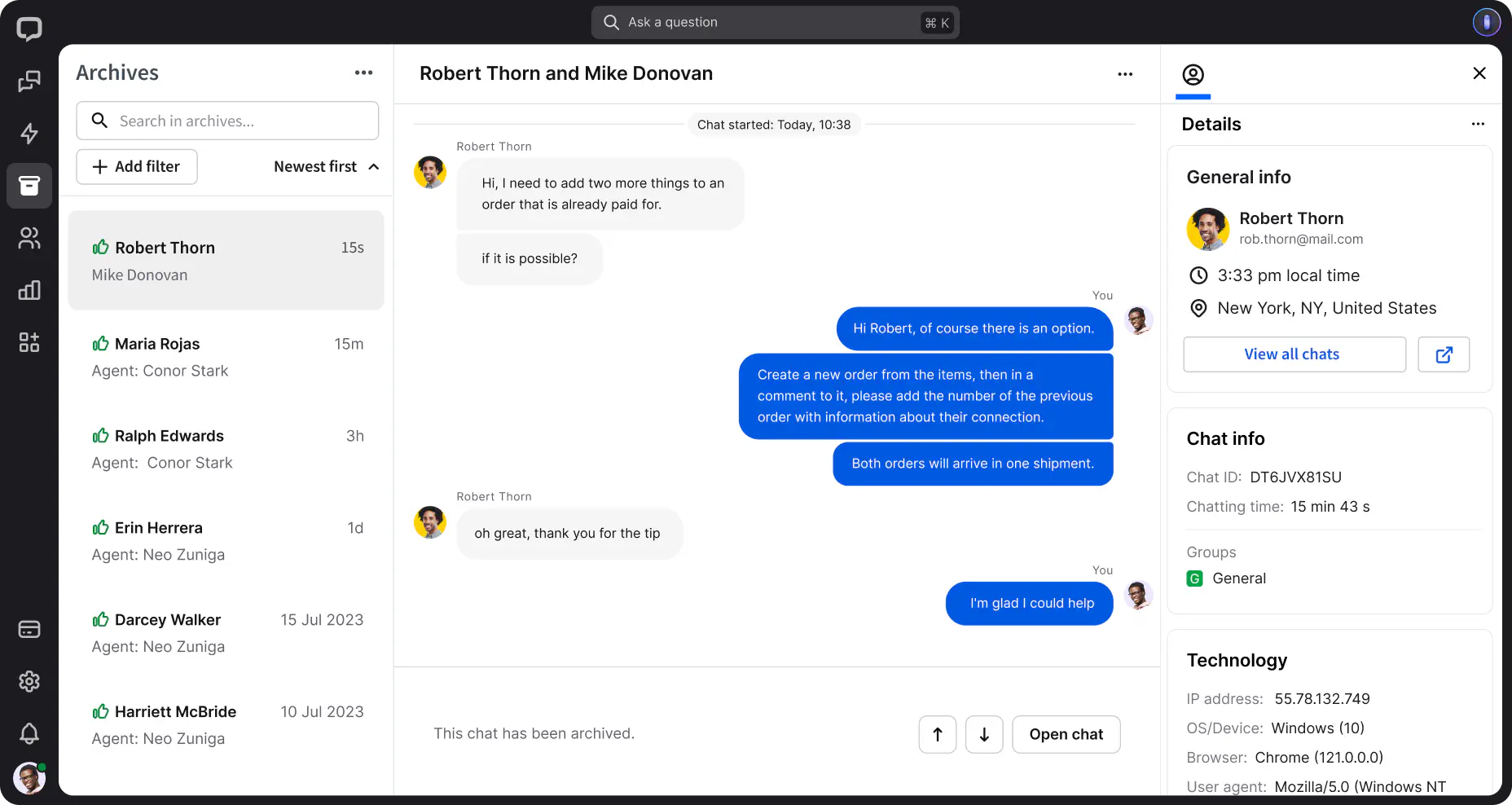
Chat feed
This is the equivalent to the one you know from the Chats section but for past conversations.
Customer details
Get all the information about the archived chat, including:
Team
07The Team section is where you manage customers and agents. First, you must add your agents to the LiveChat Agent app, which is the most important thing to do in this section. Invite people to your LiveChat Agent App by sending email invitations or sharing an invite link.
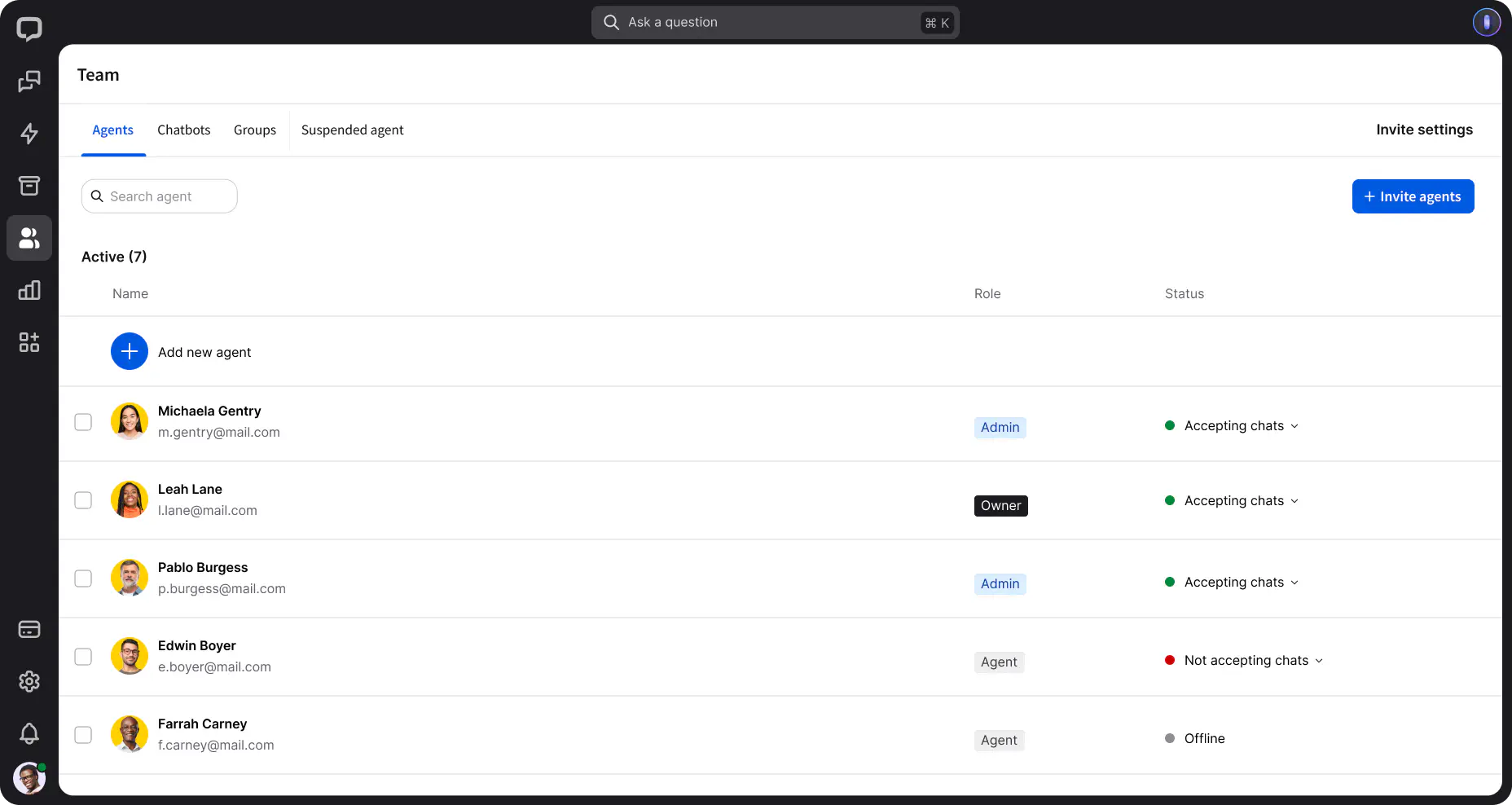
Agent Availability
Once your team is added, you can edit their availability in bulk. Select all the agents you need, and then pick Availability settings. Decide if your agents should be available for chats as soon as they log into the LiveChat Agent App or if they should have time to switch to accepting chats themselves.
Alternatively, you can set working hours so that as long as the agent is logged in, they will become available for chat when their assigned shift starts.
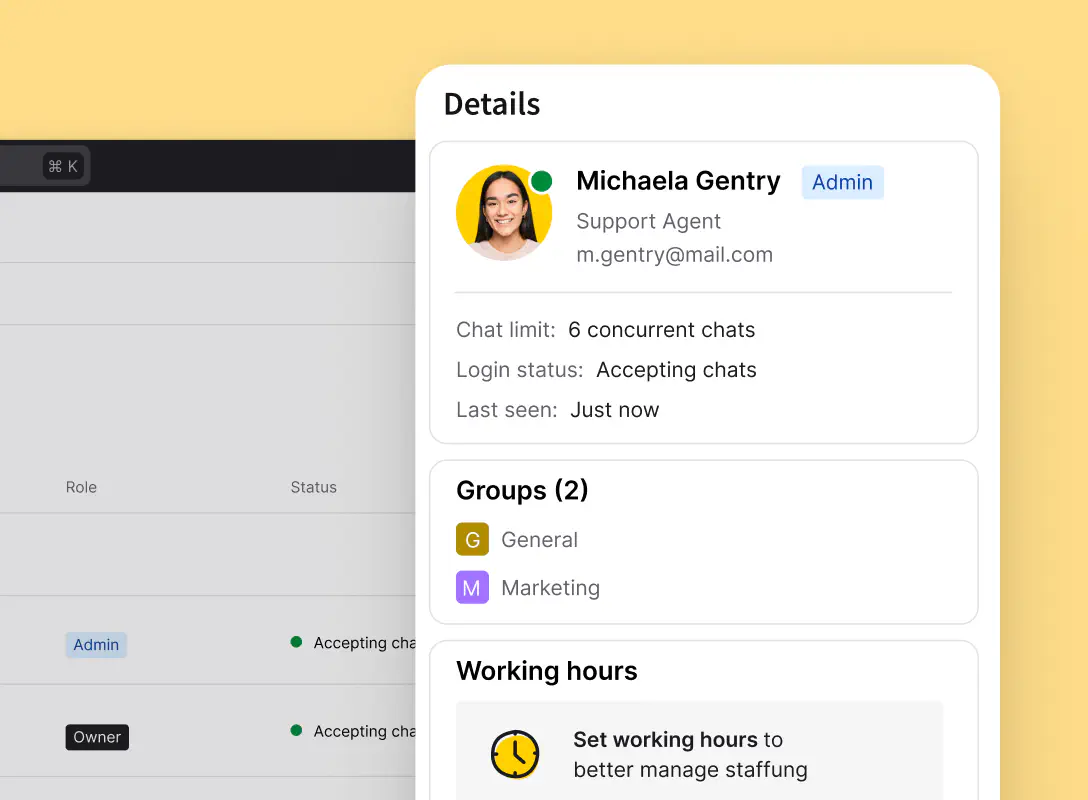
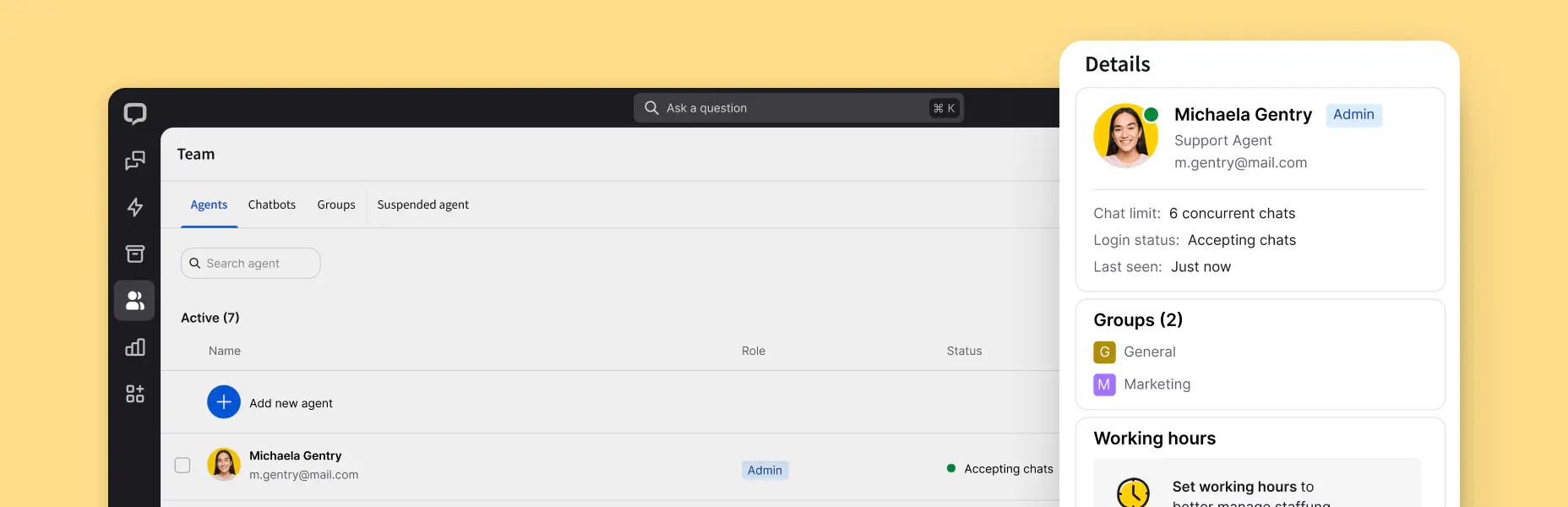
Reports
08Reports give you an overview of LiveChat and your agents' performance. Reports are available on the Team, Business, and Enterprise plans. If you are on the Starter plan and want to check out the reports before upgrading, feel free to go to livechat.com and start a chat with us.
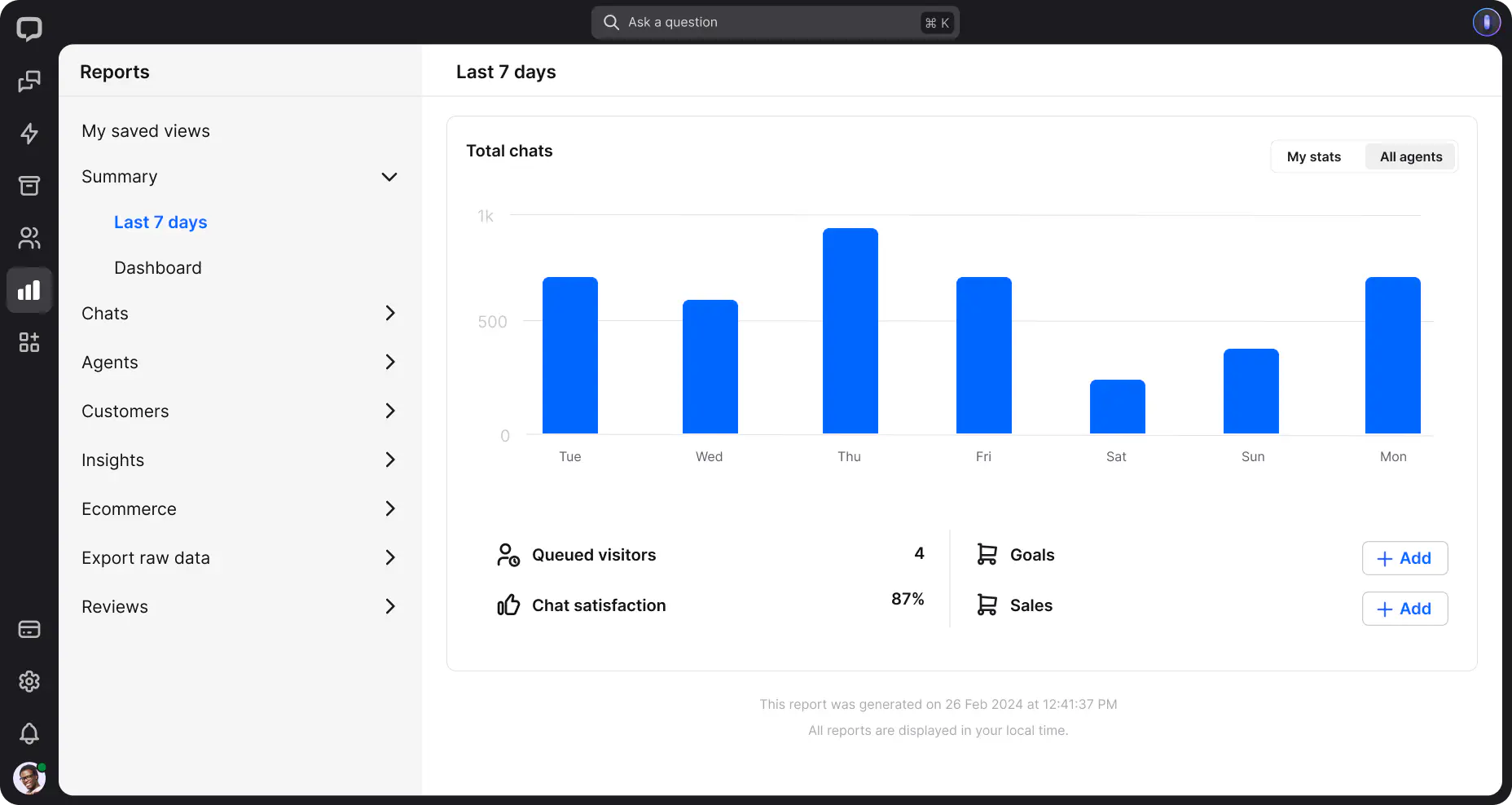
What are the most important reports you should look at? Summary:
Last 7 days report
The Last 7 days report tells you what is going on in your license, showing metrics like the number of chats, sales, or ticket and chat satisfaction.
Dashboard
The dashboard shows key LiveChat metrics all at once, and you can actually display it on your wall and monitor.
Chats
This is where you’ll find all the reports from your chats — from the number of chats per day, and hours of activity, to the form in which your customers initiate a conversation with your agents, the number of missed chats, and customer satisfaction.
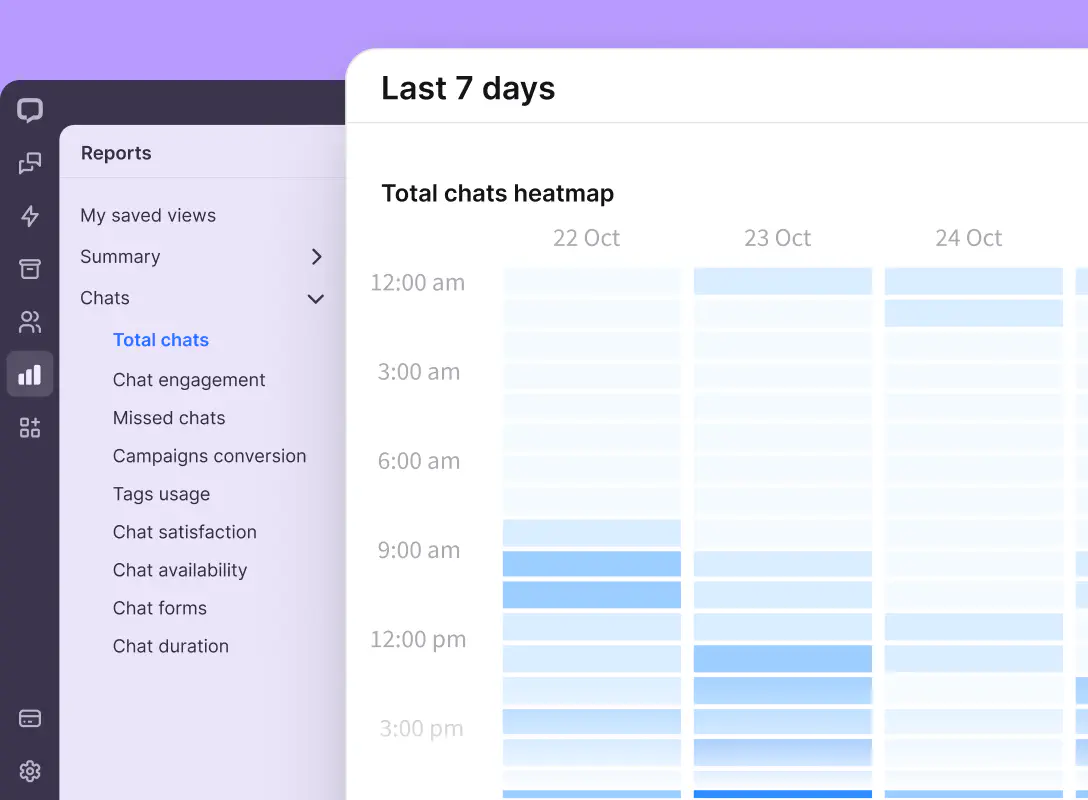
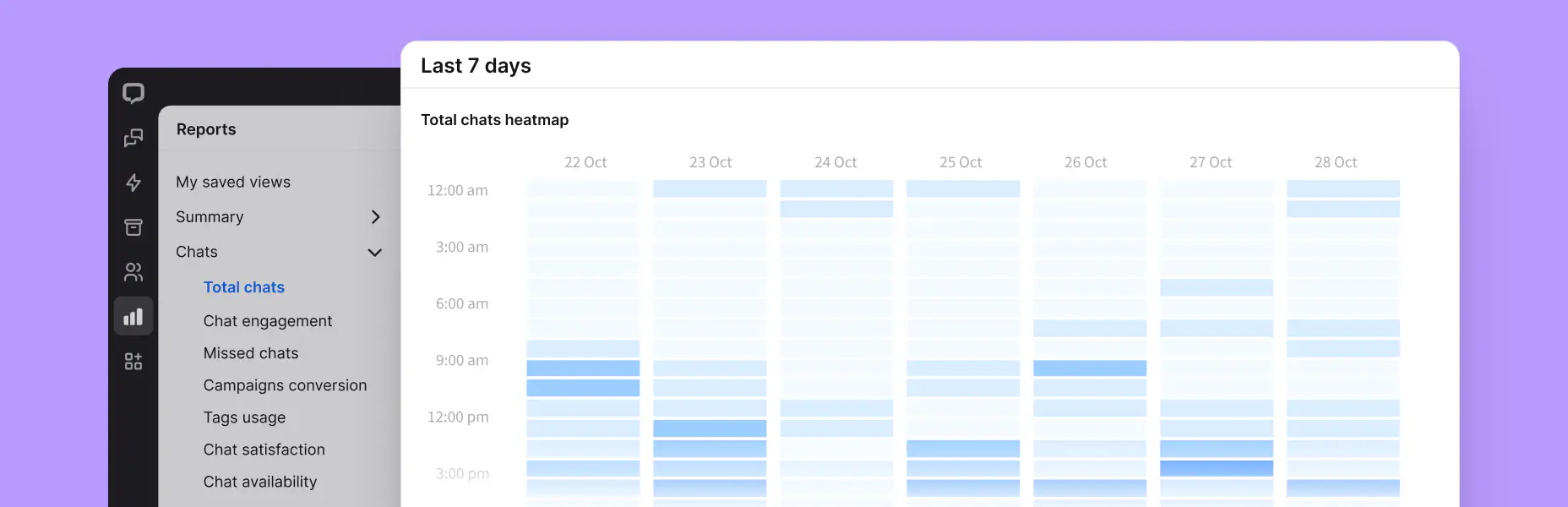
Agents
You can find your agents performance report, chat response times, staffing prediction, and agent activity reports here.
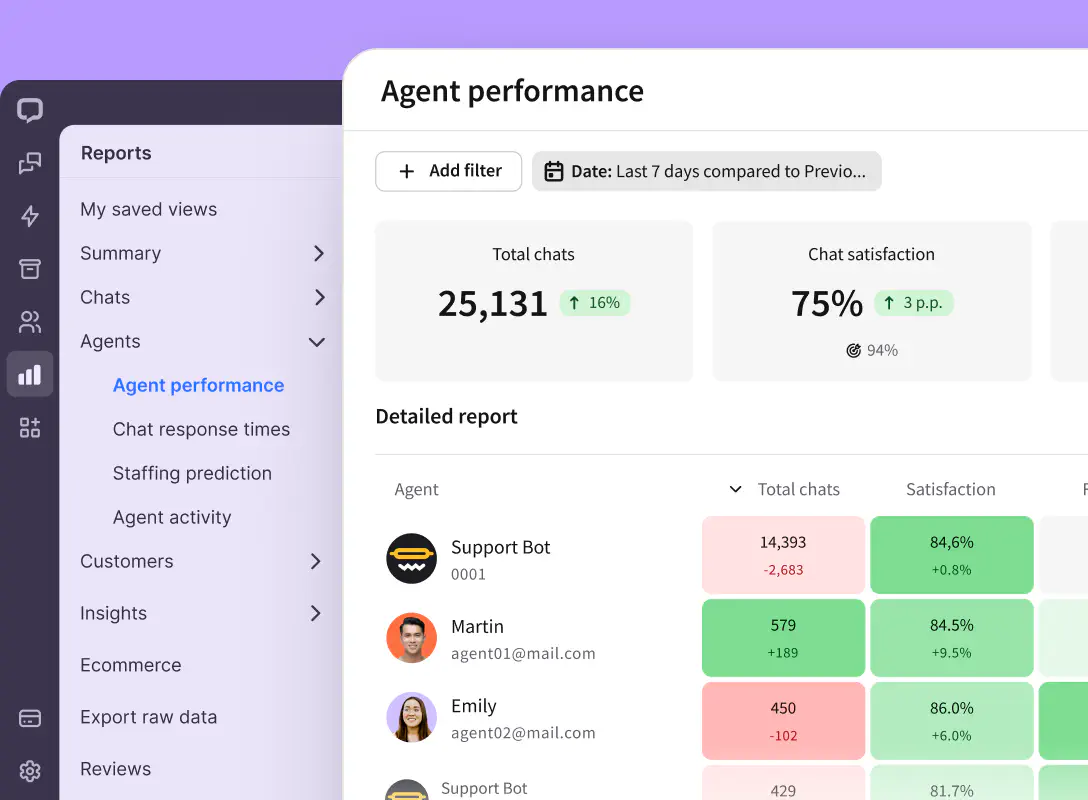
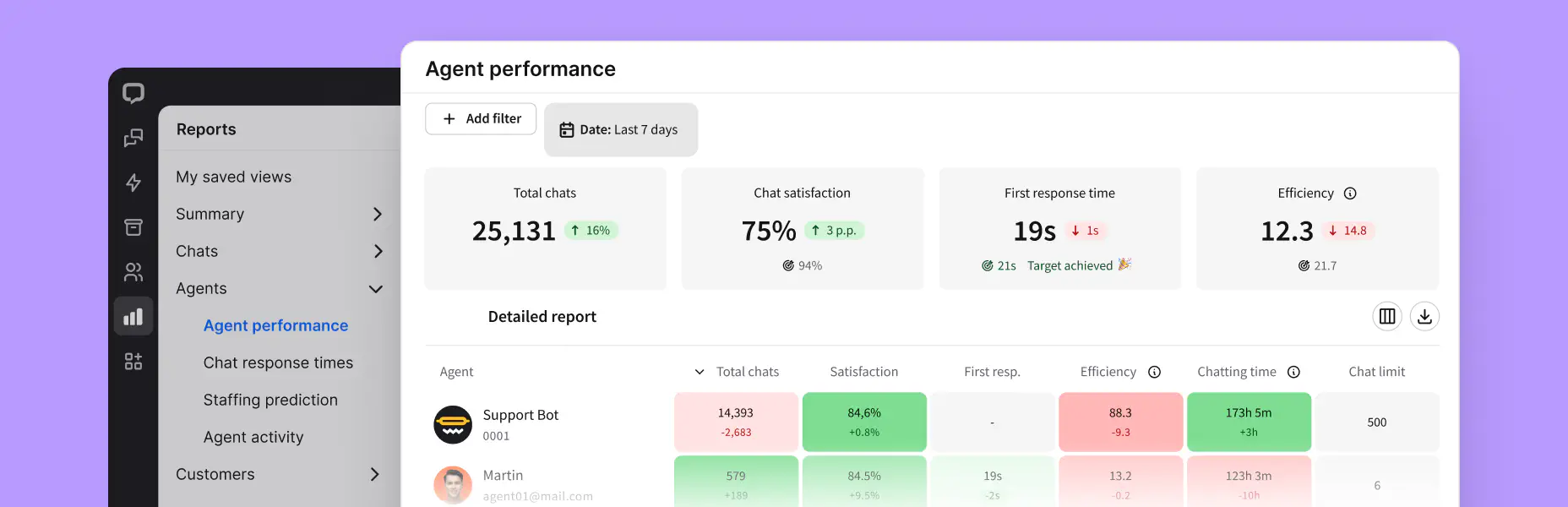
Customers
Here, you’ll find the queued customers report and queue abandonment report. The queued customers report shows how many customers waited in the queue and how many left before getting connected to an agent, while the queue abandonment report is the list of visitors who left the queue before talking to an agent.
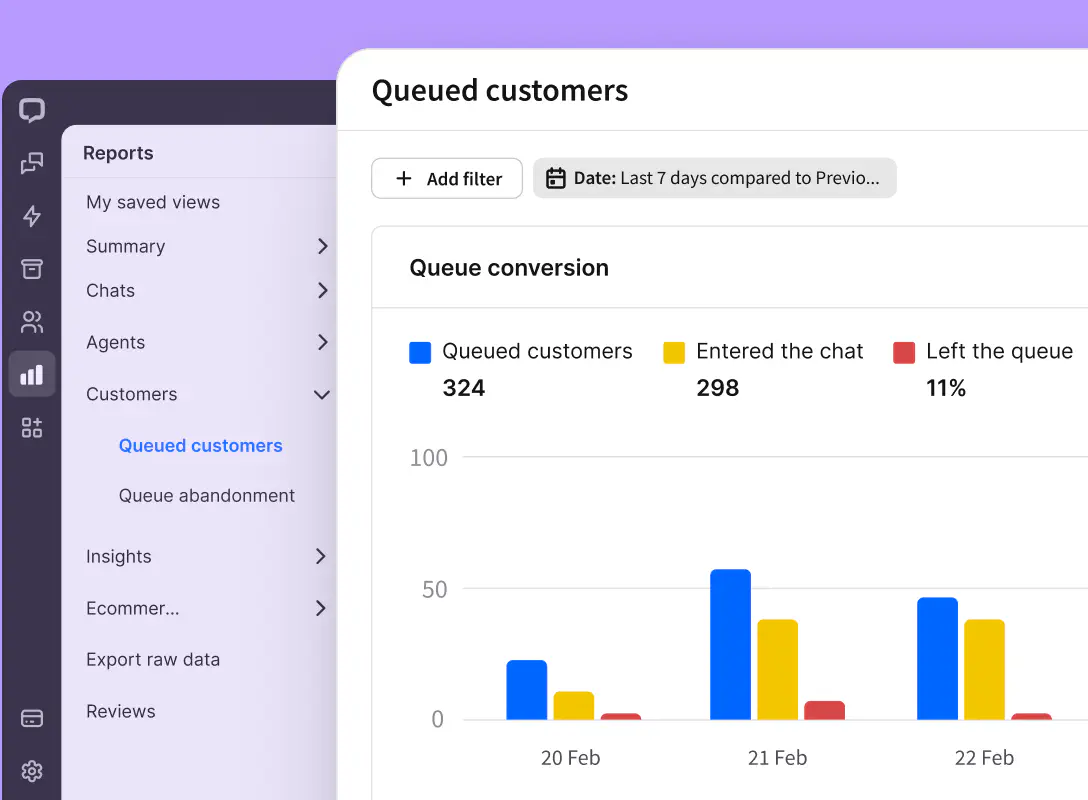
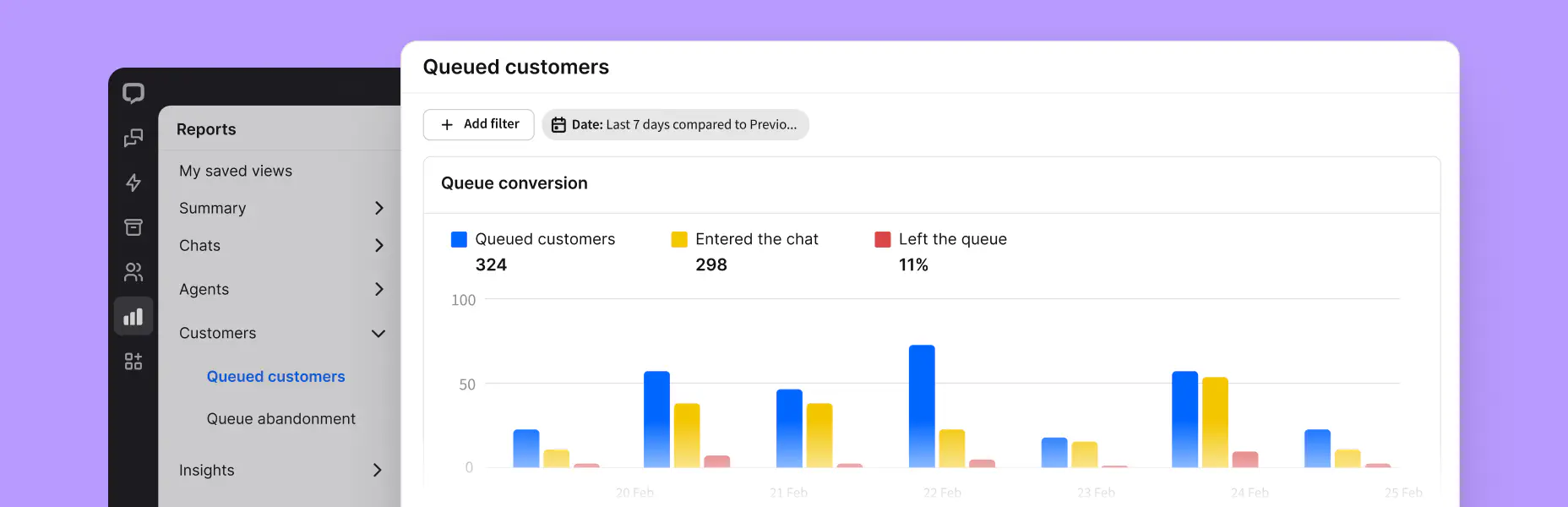
Ecommerce
We have 2 reports here:
- Achieved goals report, where you can see how many goals you accomplished.
- Tracked sales reports. You must install the Sales Tracker to your online shop to see which chats bring you revenue. It can help you measure how many sales you made and precisely how much money they brought to your business. If sales are an essential part of why you are using LiveChat, then keeping track of this report is a must.
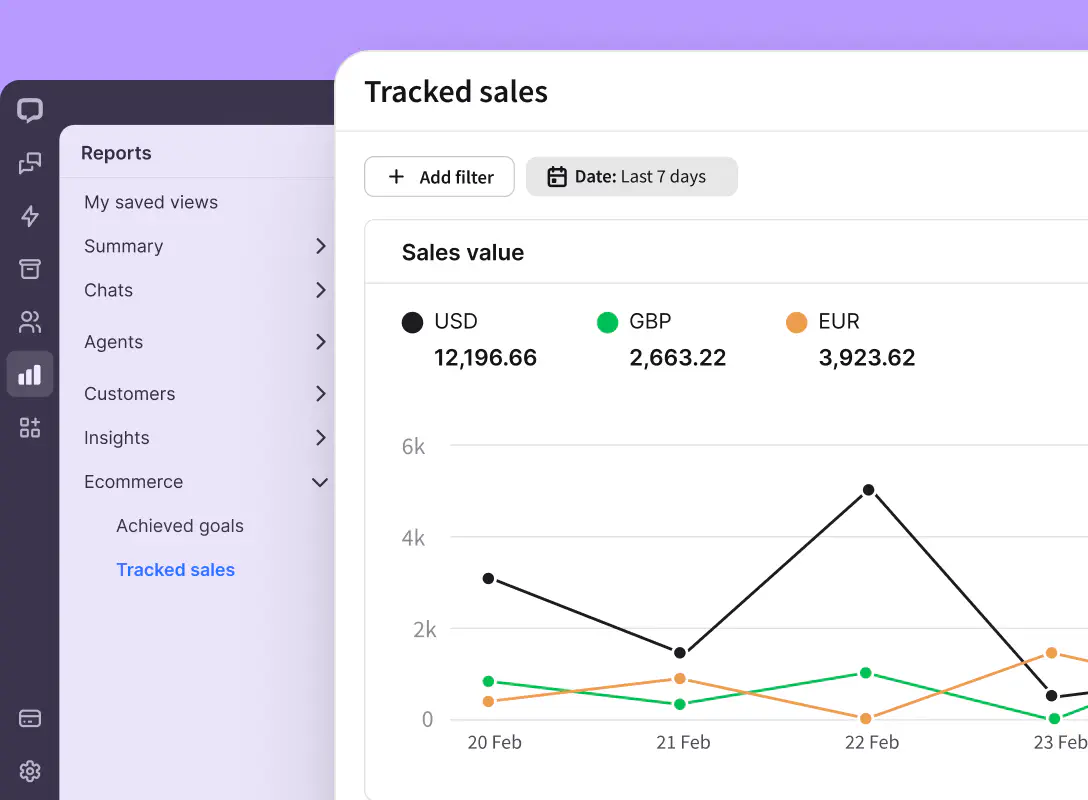
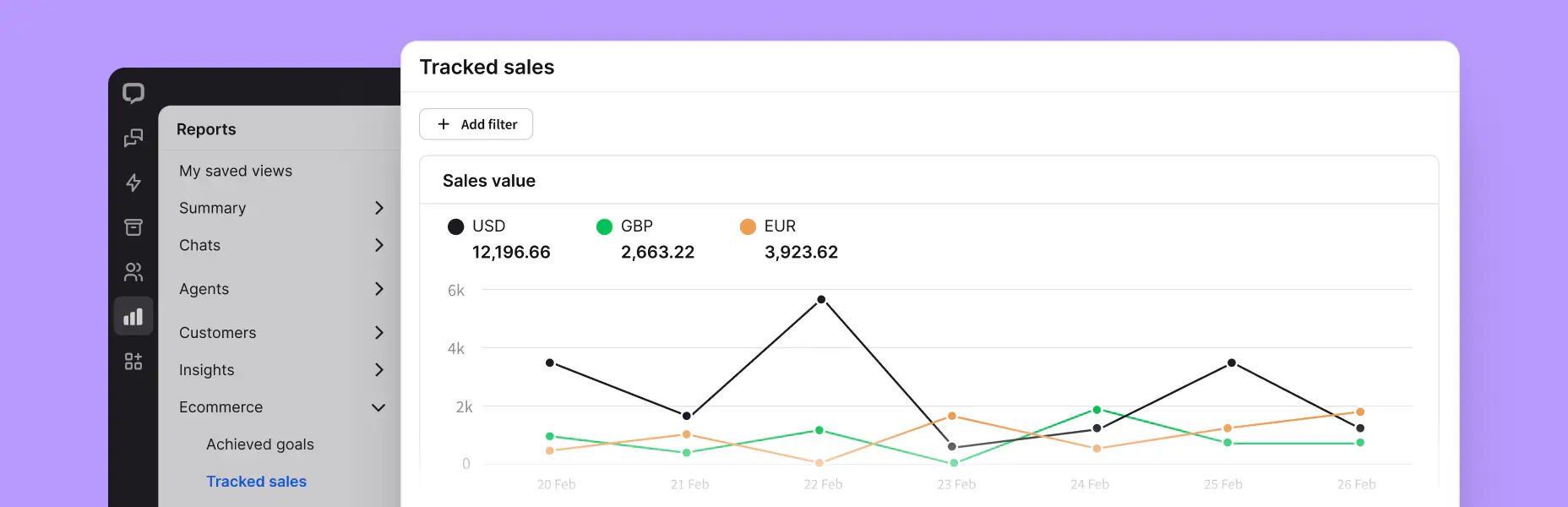
Apps
09The LiveChat Marketplace offers over 200 integrations, including those from our product family and third-party apps. Connecting LiveChat with the apps you already use daily will make your job easier and help improve customer engagement.
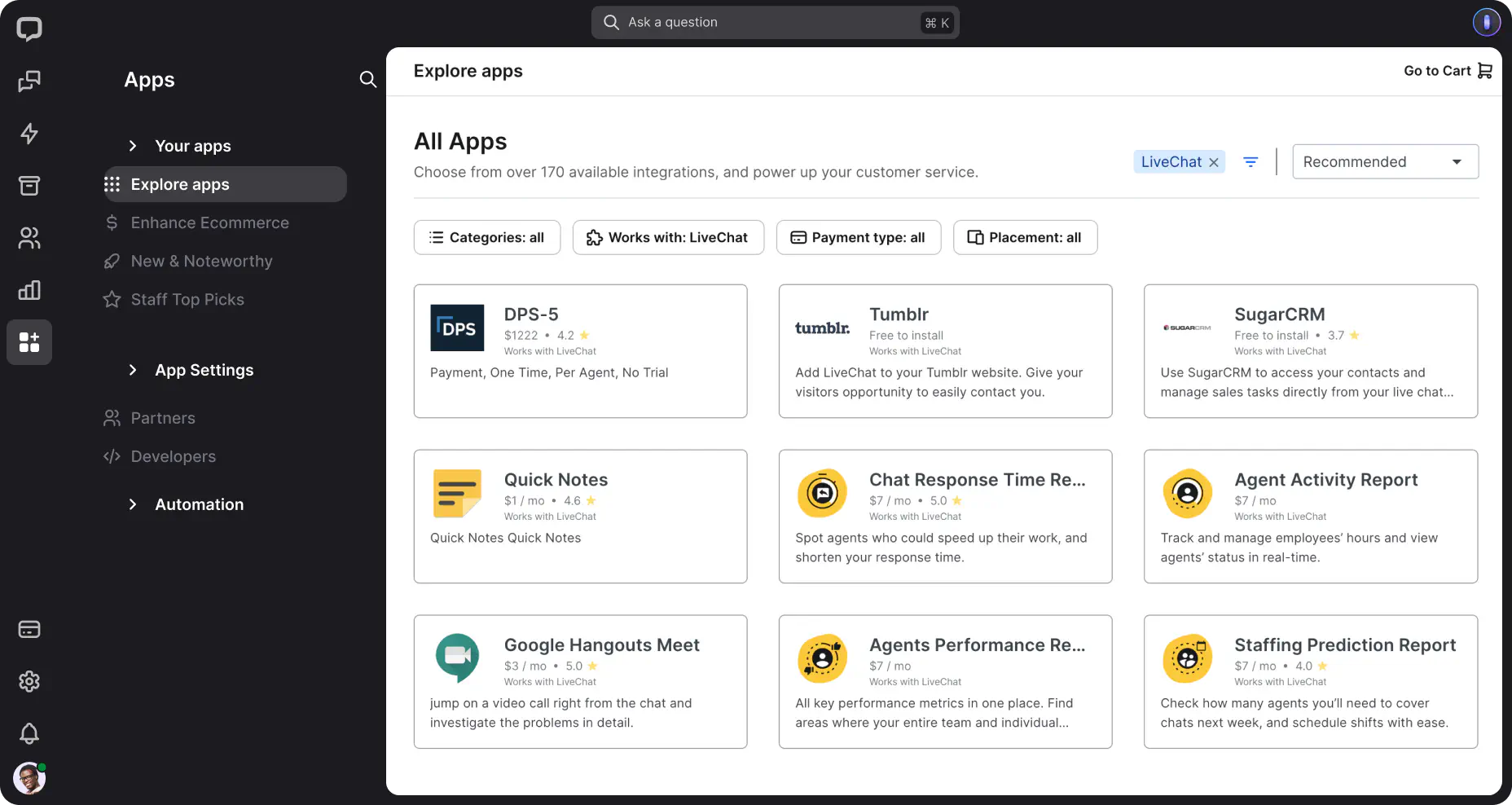
Your whole sales stack in one place
While all of the 200+ integrations enhance your experience with LiveChat, you should start with these three categories to better organize your sales efforts.